Sony always cares about its customers. In order for owners of smartphones and tablets series Sony Xperia always after the release of software updates, they could receive it on their device; special tools and applications were developed that were included in a proprietary program called “PC Companion”. It also allows you to manage contacts, make backup, reset settings, restore the device to its factory state, and even help in such a common case when the user has forgotten graphic key unlock screen.
Keep in mind that if you update or restore your Sony Xperia using PC Companion, you will end up with a like-new device. All data is deleted.
Instructions for updating/restoring the device
It should be noted that this process is not difficult, and you can handle it. You just need to carefully follow the prompts on the screen.
- If PC Companion is not yet installed on your computer, then you need to download it from the official Sony website using this link. Then install.
- Launch the program and in its main window, pay attention to the “Support Zone” section. You need to click the “Start” button and wait a while until this tool loads.
- In the window that appears, under the “Updating phone/tablet software” section, click on the “Start” button.
- A window will appear with a message that it is impossible to find the phone/tablet. In it we are interested in the blue text “restoration...”. Click on it.
- Review the information about data loss and click Continue.
- Check the box that you agree to the deletion of personal data and click “Next”.
- At this stage, the preparation of the computer will begin. You need to wait a while.
- Study the recommendations below and check the box next to “I have read”, and then click “Continue”. Make sure your device's battery is well charged. The program recommends a minimum of 80% charge.
- Find and select your model.
- Carefully study the information provided and do everything as written.
- The automatic recovery process will start. At this stage, you must not turn off or disconnect the device. It’s better to put it aside altogether and wait for the process to complete.









Over the air update
If the above instructions allow you to carry out both a simple software version update and recovery, for example, when the user needs to remove a forgotten screen lock pattern, then below is a manual for exclusively updating the device. This is the easiest way - the so-called “over-the-air update” (OTA update).
- First method: connect your Sony Xperia to stable Wi-Fi networks, and the system will independently analyze the availability of fresh software.
- Second way: do everything manually. To do this, go to the settings menu, select “About phone”, and then “Software update”. Or, immediately open the Update Center utility. Follow the instructions on the screen.
As you can see, everything is quite simple and without unnecessary hassle.
Good afternoon, dear readers and subscribers of the blog, today I will tell you my struggle with Sony Xperia equipment. Yesterday I decided to update my Xperia Z2 Tablet sgp521 to latest firmware, since he periodically reminded me of this. It seems that the matter is normal, the firmware is fresh and a lot of time has passed since its release, in short I made up my mind, below I will tell you the process of how to update Sony xperia, but after that I caught a glitch of constantly rebooting the tablet, your screensaver loads, the desktop appears and as soon as you press something, your Sony xperia goes into reboot and everything repeats again, below I will also tell you how I dealt with this.
Reasons for wanting to upgrade your Sony xperia
- Due to new firmware you want to solve some problems present in the current version
- Do you want to expand functionality?
- Someone advised
- He offered to update, agreed without any hassle
Once again I am convinced that if there are no obvious reasons to update the device, then there is no need, it works, don’t touch it
Registering devices on the Sony website
Before you start updating your Sony Xperia tablet or phone, I advise you to register these devices in your Sony account,
Registration there is quick, you can use your own account from Google+ or facebook. Once you get into Personal Area click the Add button, this window will open, you will be required to indicate either the device identifier or IMEI number.

And so, what is IMEI? If you decipher this abbreviation, you get International Mobile Equipment Identifier, and in Russian, international mobile equipment identifier, there is a certain GSM format, and in it it is just unique serial number each phone. Remember, like in the movies, they reveal the location of a person by phone, precisely thanks to IMEI, so tracking stolen phones is a completely feasible thing, but mobile operators don’t want to bother with it. To know IMEI android very simple if we are talking about mobile phone, then there are three options:
- You can find out the IMEI on your Android phone by entering *#06#

- You can view IMEI on the batteries, next to S/N, to the right of it

- Well, of course, in the menu, go to Settings > About phone > general information

On the tablet, IMEI can be viewed on the side

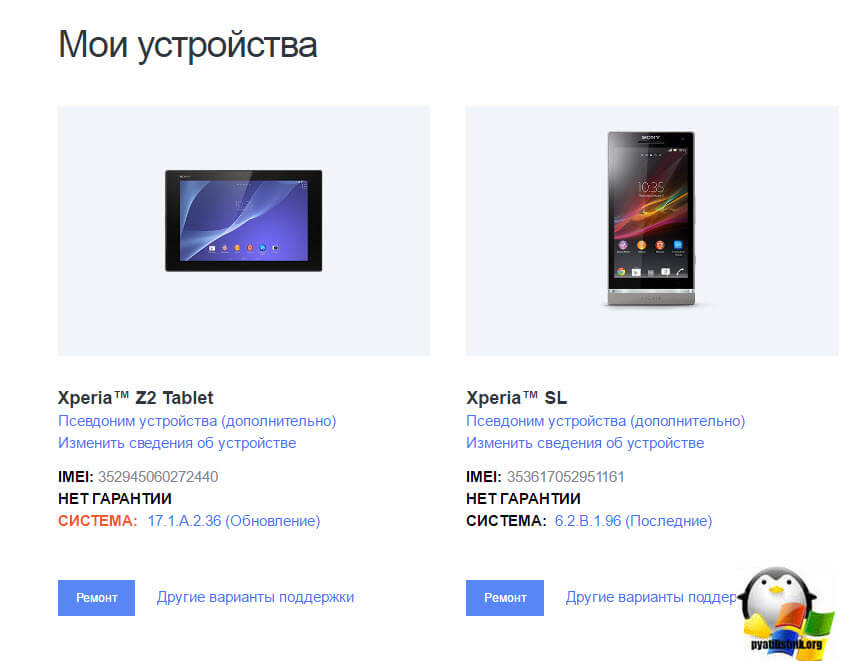
How to update android sony xperia
Let's now look at the question of how to update android sony xperia, there are three options, the first one you may have a notification about the availability of a new version of the software.

The second option is to go to settings > About device > System update, it can be installed from here, but not always.

There are times when you can update Android on Sony Xperia only using a computer and special software.

On the Xperia Z2 Tablet sgp521, I had exactly the requirement to use Xperia Campanion

To download Xperia Campanion, follow the link http://support.sonymobile.com/ru/xperiaz2tablet/software/ there are two distribution kits, one for MS systems, the second for Mac OS, this software can be freely installed on Windows 10.

let's tell you a little about what Xperia Campanion is, an application that allows you to safely and easily update your tablet or phone, remember the word safe and easily, allows you to do backup copy data and restore them if necessary.

How to install Xperia Campanion I think there is no point, all you need to do is press forward a couple of times.
How to update sony xperia via computer
In order to update Sony xperia via a computer, launch Xperia Campanion and connect your device to the computer via a USB cable, I will flash the Xperia Z2 Tablet sgp521. Xperia Campanion automatically detected it and offered to install updates. I would like to note that it is immediately suggested to install Android 6.0.1 firmware with build number 23.5.A.1.291. Click update. You will be reminded again about the new version and asked to click update.

Please note that after updating Android, roll back to previous version you won't succeed.

If a Windows Firewall notification pops up, click Allow.

A progress bar for downloading firmware for Sony Xperia will appear in the upper right corner.

As soon as the firmware is downloaded, you will be notified so that you do not under any circumstances disconnect your device during the update, otherwise you will receive a brick later.

The preparation of the Android update for Sony Xperia begins.


installation started.

You will have to wait a bit at the final stage.

All Android 6.0.1 with build number 23.5.A.1.291 is installed, disconnect the USB and turn on the device.
Please note that your device will take a little longer to turn on and the settings for services will be applied there. If everything works for you, then I congratulate you, if not, then read the section below

Cyclic reboot Sony Xperia Z2 Tablet sgp521
Unfortunately, I have Android 6.0.1 with build number 23.5.A.1.291 that brought only glitches and frustrations, it updated to it normally, but the moment I turn on my Xperia Z2 Tablet sgp521, a splash screen passes and a window appears introducing new functions and where I I didn’t press on the screen, my tablet goes into reboot and so on in a cycle that we do first.
In Sony Xperia, a cyclic reboot is a consequence of a crooked installed firmware or corrupted firmware, first try to fix it in Xperia Campanion. But first, turn off your device, it usually didn’t work for me using the button, it turned on again, the combination helped out
Volume up key + power button. My Xperia Z2 Tablet sgp521 vibrated slightly and turned off
Open Xperia Campanion and find the Software Recovery item, which serves exactly this purpose.

If you connect a device that is turned on to your computer, you may receive an error
- Device needs to be unlocked
- Put your Xperia device into MTP mode

So, in order to restore the Android firmware on Sony Experia, turn off the device, especially if you have a cyclic reboot. Next, click here on the opposite side to restore your phone or tablet.

Now when you are sure that the device is turned off from the computer, press the volume down button and connect it again to the computer via USB, the recovery wizard will begin android firmware.

you must agree that your personal data will be deleted.

we see that the device is ready for restoration.

We wait two minutes.

We disconnect the device from the computer and try to turn it on.

Restore xperia firmware using XperiFirm and FlashTool
If the Xperia Campanion utility did not help you, like me, and your Sony Xperia has a cyclic reboot, then we try a combination of XperiFirm and FlashTool programs. XperiFirm is needed so that you can download the required firmware to your computer, and FlashTool will apply this firmware.
XperiFirm utility
You can download the XperiFirm utility from the link http://4pda.ru/forum/index.php?showtopic=592813 The current version is 5.0.0. For it to work in Windows XP you will need the NET Framework 4.0 component, and for Windows 7 NET Framework 4.6, in 8 and 10 everything is already installed. This program will help you download the latest official firmware version; I will write below how to download older ones.
Open XperiFirm, find your device, select the firmware for your region and click Download.

To download more recent ones, official firmware, I am giving you a link to the well-known portal http://4pda.ru/forum/index.php?showtopic=567703 in this case the topic is dedicated to Sony Xperia Tablet Z2. Depending on your device, you can also find it there by searching.

Flashtool utility
Then you need to download the Flashtool program for flashing stock firmware on any devices (http://w3bsit3-dns.com/forum/index.php?showtopic=468628&st=0#entry22496817), as well as for installing various parts of the firmware, you can find it at the link above. I don’t see any point in telling you how to install Flashtool, just click on it a couple of times. Let's launch it.
Here we have two options for working with the program, the first is creating a firmware file in .ftf format, and applying the firmware to your device.
Create an .ftf file
In Sony xperia, cyclic rebooting is treated by flashing it, let's create it from the source files. We are waiting for the device database to load.

Click Tools > Bundles > Create

In the Select source folder field, indicate where you have the folder downloaded via XperiFirm

You should have files added to the folder list, now you need to click on the Device field in order to select your device that you will flash.

Choose your series, mine is SGP5XX (I have Xperia Z2 Tablet sgp521)


Now the important point is to fill out two fields:
- Branding > assembly localization here
- Version > firmware version

All this data can be seen in the name SGP521_VMo RU-UA-KZ_1281-7867_23.5.A.1.291_R3D, where Branding will be RU-UA-KZ, and Version 281-7867_23.5.A.1.291_R3D

Select all the files in the folder list item and press the right arrow.

in the firmware content field you will see a list of folders from the firmware and click Create. The assembly of the .ftf file will begin which will help restore sony xperia.

The assembly process itself takes about a minute and a half.

We are waiting for the line Bundle create finished to appear and you will be shown the path to the firmware.

How to restore sony xperia
How to restore sony xperia and remove constant reboot. We completed the first stage, prepared the .ftf firmware file, although you could easily download it if you found it on the Internet. You can find it along the path C:\Users\your username\.flashTool\firmwares.

We start flashing everything, click the lightning icon and select flashmode

In the source folder field, set the folder with your firmware, indicate which one you will upload. In the Wipe field, if you select: APPS_LOG, B2B, USERDATA, then when updating the Sony xperia firmware, you will delete all your personal data, click flash.
Make sure that before pressing flash your device must be disconnected from the computer

You will see the message Preparing files for flashing, preparation has begun.

We are waiting for the window in which they will tell you to press the button down and connect to USB.

The process of flashing your device will begin. If you get an error:
Drivers need to be installed for connected device
You can find them it the drivers folder of Flashtool
Then you don’t have flashmode drivers in your system, you can find them on your computer, along the path C:\Flashtool\drivers

Install drivers if you have an operating system Windows system 7, 8, 10, then right-click on Flashtool-drivers.exe and select properties.

go to the compatibility tab and check two boxes:
- Run the program in compatibility mode > Windows Vista
- Run this program as administrator

If you do not do this, during driver installation you will receive DPinst.exe error


Select Flashmode Drivers, Flashboot Drivers and drivers for your device.

As a result, a window with a driver installation wizard will pop up, click next there and agree to the installation.

ERROR - Found no matching config. Skipping boot delivery
ERROR - Error flashing. Aborted.
I don’t really understand why this is happening, but I’ll tell you how I got out of it.

ERROR - Found no matching config. I bypassed skipping boot delivery using this method, I only flashed Kernel, Partition, and System with deleting all user data, if this does not work out, then you can first reflash only the kernel, and then Kernel, Partition, and System.

Everything worked out for me in the end Sony firmware xperia.

We are all waiting for the final phrase Flashing finished.

We all turn on your device and check, everything worked for me, I even started seeing the SIM card.
Sony is one of the world leaders in the quality, functionality and reliability of its products. Their devices always get current versions firmware and are supported for quite a long time. The update process itself is standard and does not differ much from smartphones of other brands, but in some cases exceptions are possible. How to update Android on Sony Xperia, what are the pitfalls of this process?
Why is it worth updating your OS?
In most cases, the update is not difficult. If the device is new, the update will arrive via Wi-Fi as soon as it becomes available.
You need to update your smartphone for several reasons. First of all, in order to update the system. A new version OS - new features, capabilities, bug fixes and optimization.
If these are official updates from the manufacturer, and not some custom solutions, you need to install them immediately, without hesitation. This way you get a lot of new features, ranging from minor fixes to migration to new versions of Android.
How to update Sony Xperia
Updating Android on Sony isn't much different from the process on hundreds of other makes and models of Android smartphones. You also have three ways of developing events:
- by air;
- using a proprietary program (for Sony this is Xperia™ Companion);
- using custom firmware.
The last method is a rather complicated solution for Xperia. All Sony phones have a locked bootloader, which adds an extra step to the flashing instructions. Unblocking is also not an easy process.
By air
To update this way:
- Go to settings.
- Select "About phone" at the very bottom of the list.
- Click on "Software Update".
- Select Check for Updates.
If the download process starts, wait for it to complete and click on the “Install” button. If there is nothing new for the smartphone, you will see a message about it. For now, you can still update your Sony Z5 to Android 7, but you shouldn’t wait for new products for older models.
Via Sony PC Companion
Before starting the process, make sure that the USB cable is intact and securely held in the connector. Once you download PC Companion, open it and follow these steps:
- Connect your phone to your computer.
- Unlock the screen on your smartphone.
- Select the connection mode: “Data transfer”.
If updates are available, a pop-up window will appear letting you know. In this case, you will need to perform all the actions that the program itself will tell you. You can try updating older device models. For example, you can try to update your Sony Xperia Z3 to Android 7.0.
 The need for this action may only be necessary after an unsuccessful flashing or a failure that critically damaged the system. To restore the device, follow the steps:
The need for this action may only be necessary after an unsuccessful flashing or a failure that critically damaged the system. To restore the device, follow the steps:
- Launch PC Companion.
- Go to the Support Zone section.
- There, select "Software Updates" and then "Recovery".
- Agree to the deletion of all user data.
- Select your phone model from the list.
- Follow the further instructions of the program.
It is important that your smartphone has as much charge as possible. If it is not possible to check the charge level, charge your smartphone for several hours.
Installing custom firmware
As we already mentioned, the process of installing custom firmware on Sony devices requires a relatively complex bootloader unlocking process. Apart from this point, the custom installation instructions are similar to those for other smartphones.
If you choose to flash the firmware using a PC, it is best to use Flashtool program.
Rating: 
Oreo for Sony is finally available for some users. Google released Oreo back in August and then Android 8.1 in December 2017, finally phone owners are slowly receiving the update. And while Sony is one of the fastest manufacturers, not all smartphones have received Android Oreo. Here's everything we know on this moment about the cycle Android updates 8.0 for Sony.
Surprisingly, Sony became the first manufacturer other than Google to release Oreo, starting with the Xperia XZ Premium. The update offered performance improvements, new features and bug fixes. Xperia X and Compact are now receiving the update. Then expect some updates in early 2018.
Android 8.0 Oreo is loaded with new features, including updated notifications, improved battery management, and picture-in-picture support. All this will be available for Sony smartphones. During the Oreo announcement, Google confirmed that several partners were already working on updates, Sony being one of them.
Popular smartphones from all major manufacturers will receive free update to Android 8.0 Oreo in the coming months, if you haven't already received it. Google first updated its own devices, then manufacturers began beta testing phases. Most of them have already completed, but updates are still rolling out slowly. Right now, Sony is ahead of most other manufacturers in the speed with which updates are distributed. Additionally, Sony has already launched two smartphones running Oreo out of the box, the ZX1 Compact and the Xperia XA1 Plus at the end of 2017.
UpdateAndroid 8.0 forSony
And so far it's great that Sony has already released several smartphones with newest update Google software, this does not help the current owners in any way. Users of the original Xperia X line, Xperia XZ Premium, as well as the Xperia XA, are wondering when they will get their fix and software update. Well, we have good news. The update is available from the first week of February for most of you.
Luckily, Sony revealed the full update roadmap earlier this year. Here is the list of phones for Android 8.0 Oreo update, some phones may be included in the list later. The company has confirmed updates for the following devices:
Xperia X Performance
Xperia X Compact
Xperia XZ Premium
Xperia XA1 Ultra
Xperia Touch and Xperia XA1 Plus

As you can see above, Sony is preparing to update a long list of devices that will receive Android 8.0 Oreo sooner rather than later. This line includes premium flagship smartphones, budget devices and everything else offered by the manufacturer. Including Touch, projector with Android support. This is an encouraging sign for Sony smartphone owners.
However, every smartphone on the Android 8.0 Oreo update track is around 14 months or less old. If you're still using a smartphone that's about two years old or older, you won't find it on the lists. So while we're happy to see a wide range of phones upgrading, devices over a year old are on the verge of ending support.
However, we have seen Sony's Android 8.0 Oreo updates hit the ZX, ZX Premium, Xperia X and Xperia X Compact. More updates are coming soon and we will update the article as soon as we know more. If you have X, go to Settings - About phone - Check for updates.
UpdateAndroid 8.0Oreo
As we already said, several Sony smartphones have already received Android 8.0 Oreo. In addition, the impressive Sony Xperia XZ Premium received software Google back in October. That's a month faster than any other Android manufacturer. Here we are in February 2018, and important flagships from manufacturers like LG and Samsung are still running Android 7.0, and Oreo is still a long way off.
So what about the rest of the users with other phones? The company has become one of Google's top partners for software updates. Sony was first to show off Nougat with the Xperia X Performance last year, and now it's moving quickly with Oreo.

However, we don't have a time frame for any other Sony phones at this time. The fact that some of them have already received an update is of course a promising sign, but nothing else came out at the end of 2017. We expected updates in November and December, but this did not happen.
Ultimately, expect Android 8.0 Oreo to hit Sony devices in the next 1-2 months, maybe even sooner. If the company provides details on a full update schedule, we will update this information. In any case, updates will arrive in the first half of 2018 and hopefully most of them will be released before the end of March.
What's new inAndroid 8.0Oreo?
Android 8.0 Oreo brings many new features that you can use to improve your phone experience. Users will be able to use new notifications that are easier to manage, as well as new mode“Picture in Picture” for watching videos while working. Essentially, you'll be able to watch videos (or video chat) while doing other things on your phone. The changes will affect icons, make typing easier and help with automatic filling of fields, for example, in Google Chrome. Not to mention the fast performance and significant changes in battery life.
On our website you will find an article dedicated to new Android functions 8.0 Oreo. Basically, expect speed, smart solutions and smooth operation.

Additionally, Sony has made significant contributions to this software update. You'll get all the new features and changes from Google, followed by improvements with patches from Sony. One of the most exciting is the company's Sony 3D Creator tool, which has gained recognition for its 3D scanning feature.
You'll also like Predictive Capture, which brings some smart camera features including auto focus, promises to improve audio quality, redesigned app shortcuts and show better control battery against the backdrop of Sony's already excellent interface. The selection of features or changes may vary from device to device.
Final Thoughts
Now Android 8.0 Oreo and even the 8.1 update are a complete secret for most devices. Some companies like OnePlus, Sony and HTC quickly received the update but are still waiting. Samsung is getting closer to Oreo, but is months behind Sony.
However, Sony failed to deliver as many updates as we expected in 2017. This means Sony phone owners will have to wait a little longer than expected before they get the new software on their smartphone. If you are one of the few happy owners above mentioned devices, enjoy Android 8.0 Oreo. For everyone else, stay tuned as we will have information very soon. We expect big announcements in February or March, we will update the article with any information that becomes available.
