In smartphones for Windows phone 7.5 has a bunch of standard ringtones, but it's much nicer to listen to in quality incoming call favorite track, agree? Set your ringtone to Nokia Lumia, Samsung Omnia and other WP solutions are possible, but you can't do without tips. In this article, we will show you step by step how to do it.
1. You need to select a composition and trim it so that the final file satisfies the silly Microsoft restrictions. Any audio editor is suitable for editing. I used the free Audacity(). You will probably need the LAME codec, it is .
You need to add the desired track through File - Open ...;
Select the desired piece with a duration of no more than 39 seconds (the easiest way is by seconds at the bottom), and then select File - Export Selection ... Properties: MP3, 192 kbps, constant bit rate.
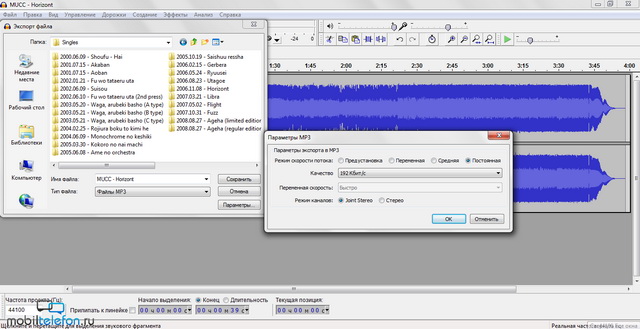
An important condition for a ringtone is that it should not weigh more than 1 MB and should be DRM-free.

When saving, the program will prompt you to make changes to the tags. In the genre column, we must prescribe RINGTONE (this can be done in the properties by pressing RMB or in the Zune itself).
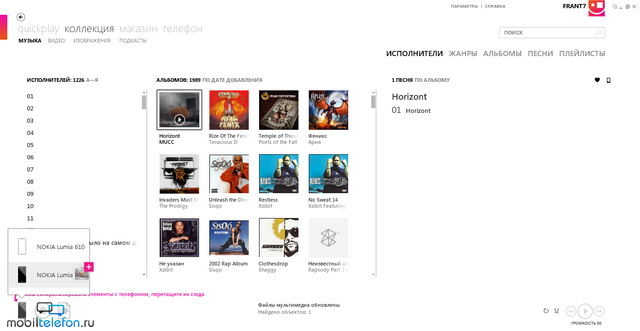
2. If the file is not yet in the Zune, then it's time to drag it there. It will be added to the collection, from where it must be moved to the smartphone icon in the lower left part (the phone must be connected to the PC). Synchronization will take place.
9 months ago
The site asks a lot of questions about installing ringtones on devices with Windows Phone. In this mobile operating system, there are some restrictions on the installation of a melody, which are described below. For this reason, most of the melodies cannot be set as a ringtone.So the instructions themselves:
You can use your own ringtones according to your mood or choose ringtones suitable for individual contacts. Source audio files must meet the following requirements:
Format - MP3 or WMA.
Length less than 40 seconds.
The size is less than 1 MB.
No DRM protection.
Files that meet the conditions can be assigned as PC ringtones. To do this, it is enough to assign the ringtone genre to them. On a PC, Zune is used to sync files. If you don't have the Zune software on your computer, see Install the Zune software. On a Mac, you can assign a genre to iTunes. Then you should sync the file using Windows Phone Connector for Mac. For more information, see Sync and updates on Mac.
If you have the original file and want to trim it to a 40 second version, you can use the music trimming service at this link.
Adding a ringtone to your phone
1. Connect your phone to your computer with a cable, and then sync the file to your phone.
2. On the desktop, swipe left to access the program list, and then select Settings > Settings icon > Ringtones + sounds.
3. Touch the Ringtone list and find the ringtone you just added.
Create a ringtone in Zune
1. Open the Zune app and search for desired file.
2. Right-click the file and select Edit.
3. In the GENRE list, select ringtone, and then click the OK button.
4. Connect your phone to your computer with a cable, and then sync the file to your phone.
5. On the desktop, swipe left to go to the list of programs, and then select Settings Settings icon > Ringtones + Sounds.
Note
To view the length, size, and genre of a file in the Zune software, go to Collection > Music > Songs and select SELECT COLUMNS. Select the Genre, Length, and Size check boxes, and then click OK.
Create a ringtone in iTunes
1. Open iTunes.
2. Locate the desired file, and then select the commands File (File) > Get Info (Get information).
3. On the Info tab, in the Genre section, enter ringtone and click the OK button.
4. Open Windows program Phone Connector for Mac, connect your phone to your computer with a cable, and then sync the file to your phone.
5. On the desktop, swipe left to go to the list of programs, and then select Settings Settings icon > Ringtones + Sounds.
6. Touch the Ringtone list and find the ringtone you just added.
Add ringtone from SMS
1. Tap Get multimedia content in SMS to download the ringtone file.
2. Touch and hold the file, then touch Save as ringtone.
3. Rename the ringtone if desired, and touch OK.
AT modern smartphone There are many different options for ringtones. As a rule, the choice is rich - from the classic call of an analog phone to a melodic polyphonic composition. However, despite the proposed options, users do not have enough of this and they download popular songs in mp3 format for a call. Windows Phone is no exception, but often new owners of smartphones on Windows have incomprehensible situations during installation own melody to a call.
Setting your own ringtone on your Windows Phone
First of all, you need to pay attention to the characteristics of the melody intended for the call. As long as it's not DRM protected and under 30MB, it's perfect for a Windows Phone ringtone.
To install a melody, you must first download it from the Windows online store, in the section responsible for the variety of melodies, or receive an mp3 sound file in a message, and then save it as sound or music on your phone, or copy it to your phone from a computer using USB - cable.
If the ringtone file is stored on the computer, it is enough to use the capabilities of the operating Windows systems. To do this, connect your Windows Phone to your computer and follow a few steps:
1. In Windows 7 and Vista, use the Start button, in the subsections, find the “Computer” tab. In Windows 8, you need to call the “Desktop”, then select “File Browser”, then “Computer”.
Attention. At the time of the first connection between the computer and the phone, the operating system will offer to download and install the application for synchronization. Do this by following the prompts.
2. Go to the portable devices section, double click on the phone folder, then click on the “Ringtones” icon.
3. Locate the desired ringtone file on your computer and copy it to the “Ringtones” folder (either “Phone ringtones” or “Alarm tone”).
note that for adding your own sound signal phone, simply copying the sound file is not enough. In addition, you must select this melody as a signal for a specific contact or for all calls by default.
To set a single melody for all calls, go to “Settings”, then to “Melodies + calls”, and then to “Ringtone”. The added music will be displayed in the list of all melodies.
To set a ringtone for a specific contact, select the contact, then “Edit contact”, in the proposed options for changing, expand the “Ringtone” list and select the desired melody.
Windows Phone can be customized with different alerts, messages, and notifications. In the “Melodies + calls” section, you can make a suitable setting.
How to set your ringtone on Windows 10 Mobile - Duration: 6:33 Ivan Vakhrushev 36,251 views. 08 Setting the volume control ringtone in WP7 - Duration: 12:35 iwalker2000 113,296 views.
How to change the ringtone on Windows 10 Mobile - vash-komp.ru
On Windows 10 Mobile, as well as on Windows Phone 8.1, you can't just put your favorite ringtone on a call without "troubles". But there are two options to create a ringtone for Windows 10 yourself
Your own ringtone for Windows Phone! - YouTube - www.youtube.com
How to change the ringtone on Windows 10 Mobile (Windows Phone) - Duration: 1:38 Soft For Microsoft 4,407 views. Ringtone i9100 Android 5.1.1 - Duration: 0:58 Evgeny Zavyalov 11 744 views.
Own ringtone, ringtone for Windows 10 Mobile - wp-seven.ru
How to change the ringtone in Windows 10 Mobile. Smartphones are getting smarter and smarter every year. Their processors are getting better and better, and operating systems are acquiring new functionality. But one setting from year to year remains as difficult, obscure and even stupid for a novice or even an advanced user - changing the ringtone. For more information on how to change the ringtone on Windows 10 Mobile, see the video
How to change the ringtone on Windows 10 Mobile - odn.kz - odn.kz
You are here: Home News How to change the ringtone on Windows 10 Mobile . This interface flaw existed in Windows Phone 8.1 and successfully migrated to Windows 10 Mobile. We have specially put on the smartphone test version"Dozens" so that by the time the final assembly is released, you know how easy it is to handle the Windows interface.
Video: How to change the ringtone on Windows 10 Mobile - mobilkoy.ru
But, as long as Windows 10 Mobile's position in some segments of the operating system market is strong enough, it will be popular. This article will tell you how to change the ringtone on smartphones running this OS. Even before the release of "Tens" on smartphones under Windows Phone 8.1, there were some difficulties when replacing ringtones for the ringtone.
How to change the ringtone in Windows Mobile - NastroyVse.ru
similar articles. How to upgrade your smartphone to Windows 10 Mobile. Sometimes a situation arises when a computer has access to the network through a wired connection or. How to change ringtone on android? Android is such an operating system that allows the user to individualize.
Lumia - setting your own ringtone - YouTube - www.youtube.com
How to change the ringtone on Windows 10 Mobile (Windows Phone) - Duration: 1:38. How to Install Windows 10 on Your Smartphone (Windows 10 Mobile) - Duration: 8:08. Ivan Vakhrushev 62,321 views.
How to change ringtone in Windows 10. How to change - SovetClub.ru
How to change the ringtone on Windows Phone? Unfortunately, the inability to put your favorite ringtone on Windows smartphones is a common problem that “roams” from one version to another, remaining in WinPhone 10. To do this, connect your smartphone to your home PC via a micro-USB cable, open the shortcut “My Computer "and go along the path" Windows 10 Mobile " -> "Phone" -> "Ringtones".
How to change the ringtone on Windows 10 Mobile - w3bsit3-dns.com
Difficulty level: for beginners. Difficulties with gadgets often lie in wait for us in the most unexpected places. It turns out that on Windows 10 Mobile, you can’t just take and assign your favorite ringtone to the ringtone. This interface flaw existed in Windows Phone 8.1 and successfully migrated to Windows 10 Mobile. We specially installed a test version of Tens on your smartphone so that by the time the final assembly is released you will know how easy it is to handle the Windows interface. So let's go!
How to change the ringtone on Windows 10 Mobile
It turns out that on Windows 10 Mobile, you can’t just take and assign your favorite ringtone to the ringtone. If you remember Windows Phone 8.1, then there the path was a little different: "Settings" - "Ringtones + Sounds". 2. In the "Sounds" menu, find the "Ringtone" option and the empty box below it. When you click on an empty field, you will be able to listen to all the standard preset ringtones.
How to change the ringtone on Windows 10 Mobile? - hi-tech.mail.ru
Let's try to figure out how to easily change the call on mobile Windows 10. 1.Ringtone Maker 2.Go to the application 3.Select the song 4.Cut the melody 5.Ringtone is saved, but how to put it on the call? 6. Sounds 7. Ringtone 8. We are looking for the right song.
Videos of Windows Phone 8.1 & 10 Mobile | VKontakte - vk.com
How to change the ringtone on Windows 10 Mobile (Windows Phone). Windows Phone 8.1 & 10 Mobile. 1,728 viewsfive months ago.
How to install your ringtone on Windows Phone - nokia-house.ru
This method, Microsoft itself made it for users so that everyone can change the melody, by the way, this method is also suitable for other phones on Windows Phone, and this list includes all possible devices. How to set a ringtone in Windows Phone 8. Everything is much simpler here than in an earlier version of this OS, because this time you will not need to cut the music, because. it can be thrown in its entirety.
Microsoft & Nokia Lumia videos | VKontakte - vk.com
Overview of Windows 10 Mobile Build 14356 using Lumia 930 as an example: What's new, what's fixed and build bugs. How to change the ringtone on Windows 10 Mobile (Windows Phone).
How to change the ringtone on Windows 10 Mobile
It turns out that on Windows 10 Mobile, you can’t just take and assign your favorite ringtone to the ringtone. If you remember Windows Phone 8.1, then there the path was a little different: "Settings" - "Ringtones + Sounds". 2. In the "Sounds" menu, find the "Ringtone" option and the empty box below it. When you click on an empty field, you will be able to listen to all the standard preset ringtones.
News - How to change the ringtone on Windows 10 Mobile - ekaterinburg.kdmarket.ru
It turns out that on Windows 10 Mobile, you can’t just take and assign your favorite ringtone to the ringtone. This interface flaw existed in Windows Phone 8.1 and successfully migrated to Windows 10 Mobile. If you remember Windows Phone 8.1, then there the path was a little different: "Settings" - "Ringtones + Sounds". 2. In the "Sounds" menu, find the "Ringtone" option and the empty box below it.
Often, buying new phone Nokia Lumia, people wonder how to set your ringtone, because usually all phones have this function, and you can always dispose of it as you wish, which cannot be said about Windows Phone OS. Having opened the list with melodies that can be put on a call, there you can see only standard songs that not everyone can please.
Having bought mobile phone for such money, you always count on a lot more, as the phone has an attractive design, excellent interface, and everything is done in them so that We pay attention to them.
But as a rule, in Windows Phone, there are a number of restrictions that not everyone will like, and besides, not everyone knows about them. You can read about this in the article "?". Also, some may be aware that operating systems can be hacked, as for hacking, this factor can be looked at as editing the system, which can unlock restrictions in Windows Phone, of course, this can be done, but alas, there are also problems with this , but still, if you want to make yourself a hack, then read "", this method will help you put an unlocked operating system, which would be very handy. But not everyone wants to hack a phone, because not only do you need to sit on it, but you also have to take risks, which not everyone can do.
This method, Microsoft itself made for users so that everyone can change the melody, by the way, this method is also suitable for other phones on Windows Phone, and this list includes all possible devices.
But there is a small list of rules that the melodies must meet, and which you will upload to the call:
The file resolution must be MP3 or WMA;
The song must be free of DRM protection;
The duration of the song should be no more than 40 seconds;
The size of the melody should not exceed 1 MB.
If the melody that you will download does not correspond to at least one of the points, then it will not work.
Melody creation:
It seems to me that not everyone will like editing music files, but if you want to put a ringtone on your Windows Phone, you need to find a suitable ringtone for yourself and cut it so that it matches all the above points.
The site mp3cut.ru is great for this business, which, without any editors and other garbage, will allow you to cut the melody for the call. The main thing is not to forget that the melody should have only 40 seconds and take no more than 1 MB.
Ringtone synchronization with Windows Phone:
Well, suppose we have already prepared a melody, and we are ready to set ringtone on windows phone. To do this, run the program, then simply connect your phone via USB to the computer. Drag the ringtone into the program, it will appear there, and in my case, it will be "Ringtone":
Right-click on the file and select "Edit" there
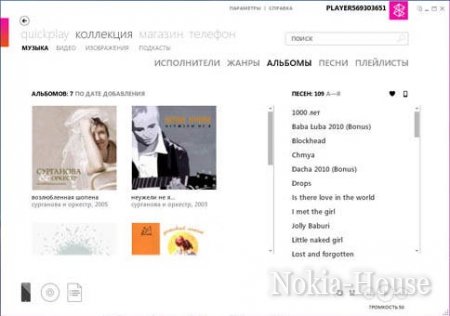
After pressing the "Change" button, as you can see, a window appeared where you can edit the data about the melody, namely, put any desired name, write the artist who performs this melody, and other information, but the most important will be the "Genre" field, in you need to enter “Ringtone” in it, without quotes, of course, in general, as in the screenshot, then press Enter, or just click on “OK”.
Next, simply synchronize the melody with your device, to do this, right-click on the file and select "Synchronize with (Phone model)", where (Phone model) is the model of your phone on which you want to put the melody. After synchronizing the ringtones, you can find them in the list of ringtones on your smart background, namely if you go to "Settings -> ringtones + sounds -> Ringtone"
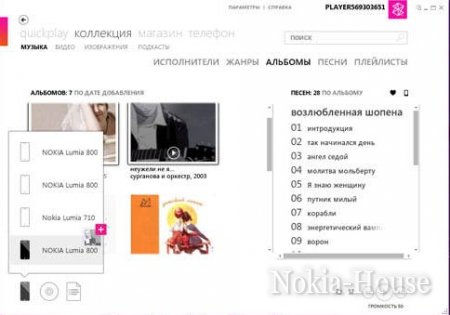
As you can see, your melody should be under the "Custom" tree. But it is worth noting that this method is only for Windows Phone Mango and everything above.
How to set a ringtone in Windows Phone 8
Everything is much simpler here than in the earlier version of this OS, because this time you will not need to cut the music, because. it can be thrown in its entirety.To set the ringtone to Windows call Phone 8, you need to connect your phone via USB to your computer, go to the folder Ringtones, and copy the melody you want to it. After that, you can disconnect the phone from the computer and set the melody you need through the settings.
If you have any other questions about " how to set ringtone on windows phone", ask them in the comments, I will be happy to answer them for you.
Everything is very simple
