09.03.2016 |
One of the enough common problems problem faced by users of devices running Android control- installation of a flash player that would allow you to play flash on various sites. Question about where to download and how to install Flash Player became relevant after support for this technology disappeared in Android - now find Flash plugin for this operating system It won't work on the Adobe website, nor in the store. Google Play, however, there are still ways to install it.
This manual (updated in 2016) provides details on how to download and install Flash Player on Android 5, 6 or Android 4.4.4 and make it work when playing Flash videos or games, as well as some nuances during installation and performance plugin on latest versions android. See also: .
The first method allows you to install Flash on Android 4.4.4, 5 and Android 6 using only official apk sources and is perhaps the simplest and most efficient.
The first step is to download Flash Player apk in its latest version for Android from the official Adobe website. To do this, go to the page archived versions plugin and then find the Flash section in the list Player for Android 4 and download the topmost apk (version 11.1) from the list.
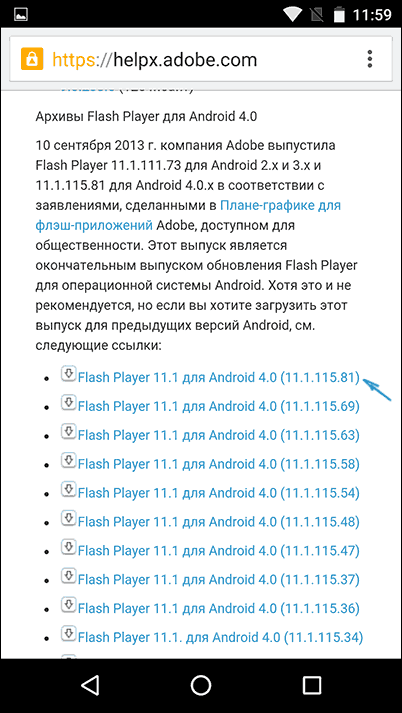
Before installation, you should also enable the ability to install applications from unknown sources (not from Play Store A).
The downloaded file should install without any problems, listed Android applications The corresponding item will appear, but will not work - you need a browser that supports the Flash plugin.
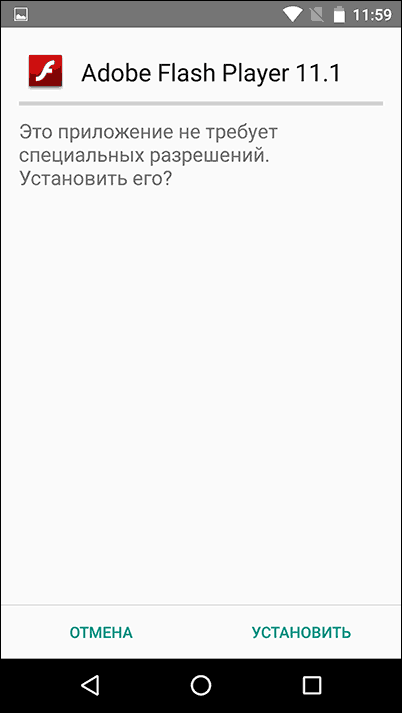
Of the modern browsers that continue to be updated, this is Dolphin Browser, which can be installed from Play Market With official page -
After installing the browser, go to its settings and check two points:
- Dolphin Jetpack must be enabled in the standard settings section.
- In the "Web Content" section, click on "Flash Player" and set it to "Always On".
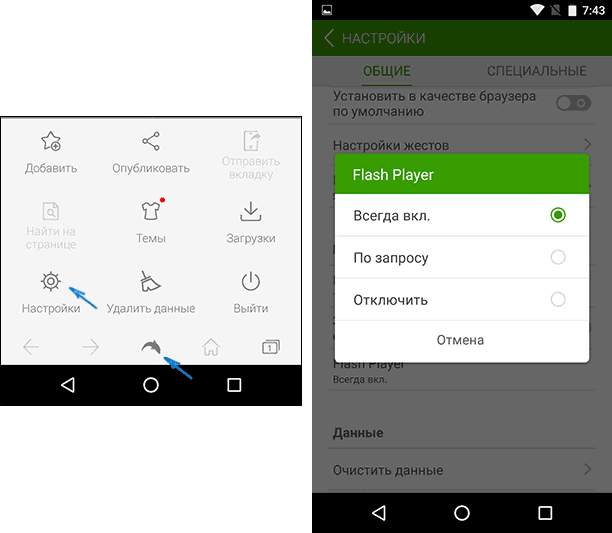
After this, you can try opening any page for a test Flash works on Android, for me, on Android 6 (Nexus 5) everything worked successfully.
Also through Dolphin you can open and change Flash settings for Android (called by launching the corresponding application on your phone or tablet).
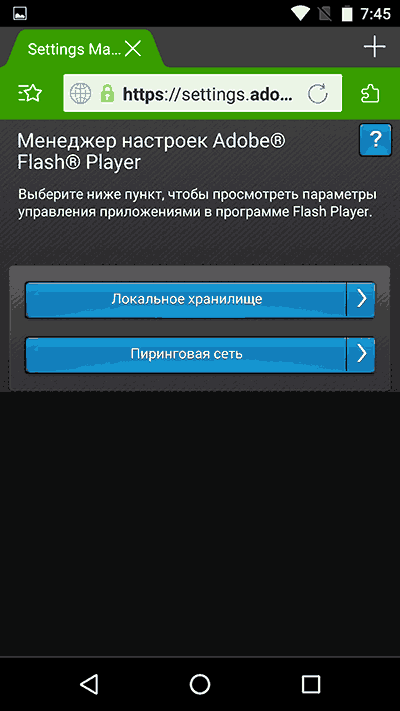
Note: According to some reviews, Flash apk from the official Adobe website may not work on some devices. In this case, you can try downloading the modified Flash plugin from the site androidfilesdownload.org in the Apps (APK) section and install it, having previously removed the original plugin from Adobe. The rest of the steps will be the same.
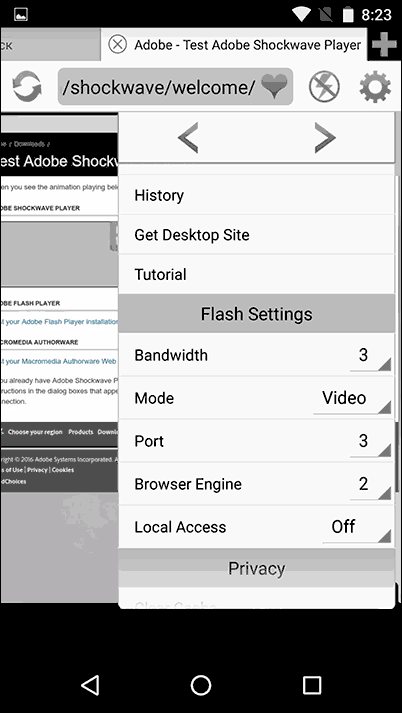
In my check this option did not work and the corresponding content was not played using this browser, however, you can try downloading this version of Flash Player from the official page on the Play Store -
Update: Unfortunately this method no longer works, see the next section for additional solutions.
In general, in order to install Adobe Flash Player on Android, follows:
- Find where to download the version suitable for your processor and OS
- Install
- Perform a number of settings
By the way, it is worth noting that the above method is associated with certain risks: since Adobe Flash Player was removed from Google store, on many sites, under its guise, various types of viruses and malware are hidden, which can send paid SMS from the device or do something else not very pleasant. In general, for a novice Android user, I recommend using the website 4pda.ru to search for the necessary programs, and not search engines; in the latter case, you can easily come across something with not very pleasant consequences.
However, right while writing this guide I came across something just posted on Google Play app, which allows you to partially automate this process (and, apparently, the application appeared only today - what a coincidence). Download Flash application You can install Player using the link (the link no longer works, there is information below in the article where else to download Flash) https://play.google.com/store/apps/details?id=com.TkBilisim.flashplayer.
After installation, run Flash Player Install, the application will automatically determine which version of Flash Player is required for your device and allow you to download and install it. After installing the application, you will be able to view Flash and videos in FLV format in the browser, play Flash games and use other functions that require Adobe Flash Player.
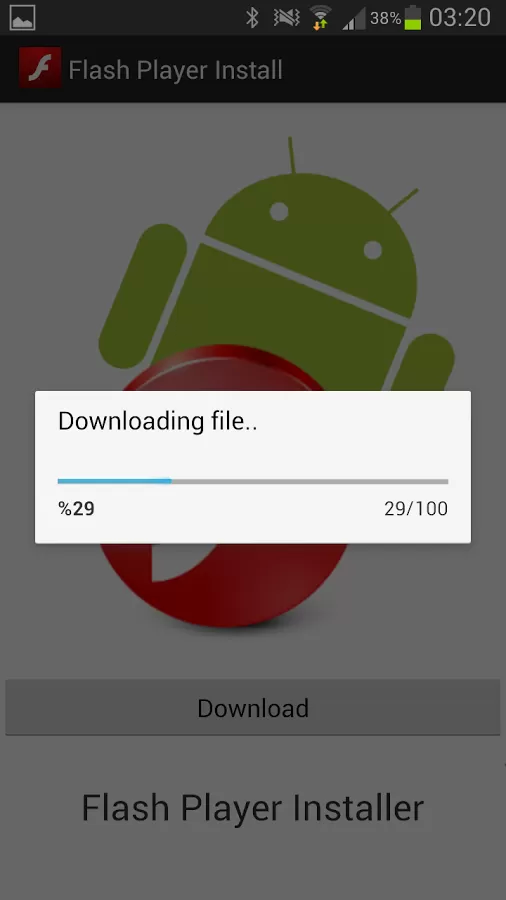
For the application to work, you will need to enable the use of unknown sources in the settings of your Android phone or tablet - this is required not so much for the operation of the program itself, but for the possibility Flash installations Player, because, naturally, it is not downloaded from Google Play, it simply is not there.
- Flash Player works best with Firefox browser for Android, which can be downloaded from the official store
- When using the default browser, you should first delete all temporary files and cookies, after installing Flash, go to the browser settings and enable it.
Below is a list of some problems related to Flash Player for Android and how to solve them.
In this case, before performing the installation using the method described above, first uninstall the Flash Player available on the system and then install it.
Make sure that the browser you are using has support for JavaScript and plugins enabled. You can check whether you have a flash player installed and whether it works on a special page. If when you open this address from Android you see Flash version Player, which means it is installed on the device and works. If instead an icon appears indicating that you need to download a flash player, then something went wrong.
Hope, this method will help you achieve Flash content playback on your device.
And suddenly this will be interesting too.
As you know, all major browsers, represented by their developers, have already officially declared them a relic of the past and promised not to work with them anymore. And they don’t work, which is why many users are increasingly seeing signs on the screen with characteristic backgrounds and the words “Plugin not supported.”
Actually, nothing surprising. Since the Internet has moved into a new HTML5 future, it is no longer on its way with plugins. At all. So, if Flash is still holding up here and there somehow, then the conversation with browser plugins is now short.
On the other hand, this does not mean that everyone immediately rushed to abandon them. Content on many sites still doesn't work without plugins.
Therefore, when we go to such a site from a new browser, for example, to play a toy, we inevitably receive an error message. Chrom in such cases writes “This plugin is not supported,” Firefox says “The video format or MIME type is not supported,” and so on.
But many necessary and interesting sites will not be updated. The reasons for this can be very different. Let's say the site owner no longer supports this resource (or its individual pages), i.e. does not work with it at all, does not update the content, does not invest money in the site, etc. Even taking into account the fact (or because) the content on the site is generally in demand, and visitors come.
And what should you do if, when you get to such a site and see the standard “Plugin is not supported,” you still need to get what you came for?
That's right, you need a special software tool that will help fix the problem. And, of course, there is such a tool. And not even alone. And one of the most useful is called NoPlugin.
NoPlugin ( link to github) is a cross-browser program (works in Chrome, Opera and Firefox, including WebExtension), which checks website pages for the presence of embedded media content (by the way, its functionality is limited to media content) .
Upon detection of such content, the program:
A) either connects the HTML5 player and plays the found content directly in the browser, if it can play it without plugins:
B) or, if the browser is still unable to reproduce the content without the plugin, it offers to download it to local disk to then play using your local player. The notification looks something like this:
As you can see, NoPlugin immediately provides a link to a multimedia file that can be immediately downloaded to your computer, with a related comment that “The page is trying to load the contents of the plugin. Click to open it in media player"). Then, if necessary, you simply click on the button, download the file to your computer and start playback in any player that supports the appropriate file format (in this case, mov).
In the browser, NoPlugin can play files in mp4, mp3, m4a and wav formats. And it finds the files and gives a download link.
When using Internet browsers to watch videos or animated images, or run Flash games, a situation may arise where the plugin required for this is not supported. And this situation does not depend either on the speed of network access or on the power of the PC - only on software.
Finding out the cause
First of all, after the message about the lack of plugin support appears on the screen, you need to find out why this situation arose.
Sometimes an image that resembles a puzzle piece or another picture indicates that a software add-on is not installed.
There may be several options:
Options for resolving the issue
The issue should be resolved according to the problem that has arisen - that is, either by updating the browser or installing a more modern version of the plugin.
However, most browser add-ons made on the Java platform have vulnerabilities and problems with updating - and some of them are better not to install at all.
For example, the same Flash Player, in order to increase the security of a particular browser, can be launched separately, as an application.
Browser update
When deciding what to do with an unsupported plugin, and considering reinstalling the browser as an option, you may encounter the following problem:
In this case, you can try to leave the old browser for logging into the network, installing a new one for those actions that require a plugin.
Replacing a Java plugin
Replacing a browser add-on with a new one may not always help if you still have an outdated Java client on your PC. The plugin will work, but not for long. After some time, malfunctions may occur again, which means the need to update Java.
Important! Search setup files for your system should only be on the official website. Otherwise, you can download not only software, but also viruses.
The procedure for downloading and installing Java is quite simple, which means that any user can do it independently. Although this will take some time and require a restart of the computer.
Other plugins
In some cases, when using specialized plugins that allow, for example, logging into a specific site through a proxy server, the browser may also not support their operation.
Most often this happens due to outdated version software and requires replacing it with a new one. It is also possible that the site owner simply stopped supporting the plugin, and you will have to access it in another way.
Large companies that produce browser add-ons usually do not have such problems. Extensions are supported for a long period of time, and discontinuation is announced in advance.
