Hi friends!
Today we will solve the issue of restricting access to videos on YouTube. Added a video, but do not want it to be available to the whole world? Do you want to know how to restrict access to Youtube videos? Then you should definitely check out this article.
Where can I change my privacy settings
Firstly, this can be done immediately when uploading a video to video hosting. By clicking on the button in the upper right - , a large download arrow will appear in front of you. Below it is a button. Open access, which is set by default, but you can change it to Link Access, Limited Access, or Scheduled.
Secondly, if you have already uploaded the video to YouTube, then you can find this function in the Creative Studio. Where exactly? Select the desired video either on the Control Panel, where you will be transferred automatically when you open the Creative Studio, or in the Video Manager. Click on the Change button and select the Information and settings item from the drop-down menu. Under the video, or rather, under the Advanced settings tab, there will be an Open access button if you did not select a different access when uploading the video.
Now let's look at all types of access in more detail.
Open - with this view, I think everything is clear. After uploading a video to Youtube, it becomes available to absolutely all users of this video hosting.
By link - such videos will not be seen on your channel or in YouTube searches, but there is a chance that the link will be distributed, which you will provide to selected people. Therefore, be careful when choosing who you grant this access to.
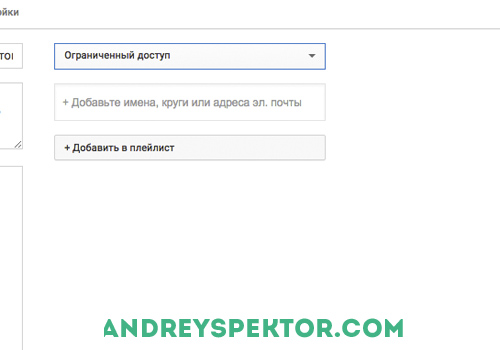
Limited - this means that the video will be available to you and a certain circle of people you have chosen. To add the people you want, enter their names in the drop-down line or email addresses, you can also add your own circles to Google+ (such as Friends or Family).
An interesting feature that is available to most media networks
I'm talking about the function - Block by country, that is, you can restrict access to your video based on the country in which users are located. The locked tab is located in the Video Manager, in the drop-down menu of the Edit button.

Depending on your desire or recommendations, you can choose the countries in which you want or do not want to distribute your video. Here, see whichever is more convenient for you - which of the lists of countries is smaller, choose that method. For example, if you don't want to show a video in Uruguay, it's easier to select that country and click on the Block button than to select all other countries and click on the Allow button.
Subscribe to my blog updates and share the article on social networks.
The imperfection of the YouTube subscription system gives all subscribers of the channel access to hidden and private videos uploaded by the user.
To begin with, a short introduction about what types of videos can be found on YouTube.
Public- a regular video, available to everyone from the search, from subscriptions, from the channel page, from related.
Unlisted- available to everyone, but only through a direct link; excluded from the search.
Private- Only available to certain users.
Of course, videos with Unlisted and Private privacy settings are not displayed in subscriptions and on the channel of the user who uploaded them. However, YouTube's subscription notification system is not perfect and, thanks to it, in certain cases channel subscribers get access to these videos.
Here we need to make a small digression and say that very often these two privacy options are used by popular users to upload new videos. Initially, such a video is uploaded with the Unlisted or Private flag, after which the author waits for its complete processing (by default, the video becomes available to users even before YouTube has created several quality options), perhaps adds annotations, and only after that makes it Public. The imperfection of the YouTube notification system is that it helpfully reports that the user has uploaded a new video, despite the fact that he has the Unlisted or Private flag:
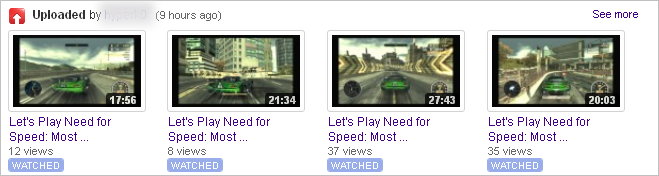
It may not be clear from the screenshot, but this list shows several videos that have been uploaded for a long time (much earlier than 9 hours ago), while the upload of a new video, according to YouTube, took place 9 hours ago. The bug leading to this is as follows: no matter what privacy setting the user has chosen, his channel automatically rises in the list of all subscribers with a notification that the user has uploaded a new video. The privacy setting only affects whether this video will be shown in the companion list. In this example, 9 hours ago, the user uploaded a new Private video, and all his subscribers were immediately notified about this (although they did not get access to the video itself).
In principle, this story could have ended there, because the subscribers could not watch the private video. However, YouTube's notification system is not limited to the site - an email with the same content is received every week if desired. Opening it, we see:
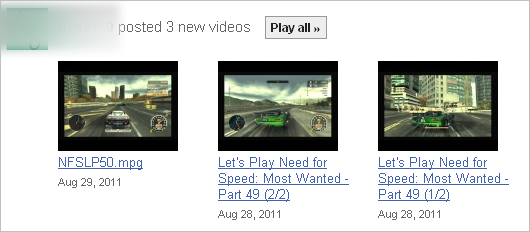
Regardless of privacy settings, YouTube notified subscribers about the uploaded video, showed it in the list and helpfully provided a link to watch. If this video is Unlisted, then anyone with a direct link can watch it. In this case, this video turned out to be Private, so when viewing it, instead of a video, we get this:
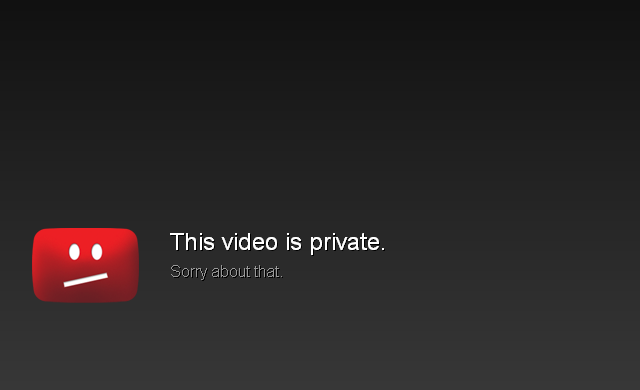
In this case, the potential damage from this is small: this video is just another part of the video walkthrough of the game with comments, temporarily hidden by the author due to the fact that it is still being processed. However, in the same alert email, I also found much more personal videos, already hidden for the reason that they are not for prying eyes:
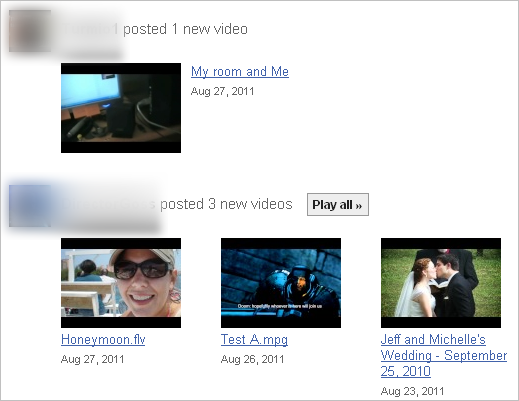
Unlike the ones mentioned above, these videos were flagged as Unlisted, not Private, and were available for viewing via a link in the email. For ethical reasons, proof-screenshots from these videos are not included here.
The notification email comes once a week (apparently on Mondays) and tells about all the uploaded videos for the past week. Including private and hidden from prying eyes videos from a honeymoon or from a wedding. Tells all subscribers.
There are videos that contain elements of eroticism, propaganda of cruelty, violence or other types of prohibited information in the content. And the restriction to viewing by persons under the age of 18 is quite reasonable. But, if you are no longer 18) and you have the right or desire to watch such a video, but instead you are met with a ban, of course this is annoying. I'll give you some hidden hosting options so you can watch restricted YouTube videos now.
First way
This method consists in simple download closed YouTube video. You just need to insert two English "SS" in the address bar, as shown in the screenshot below:
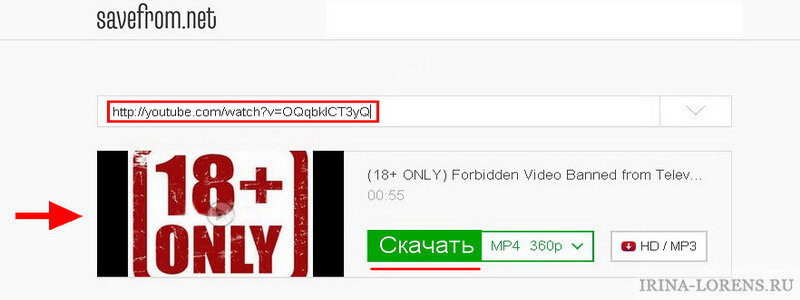
Second way
In the address bar, you need to remove fragments, as shown in the screenshot below:

Instead of the second fragment "=" insert "/", now press the same ENTER and watch the video without any inconvenience!
Third way
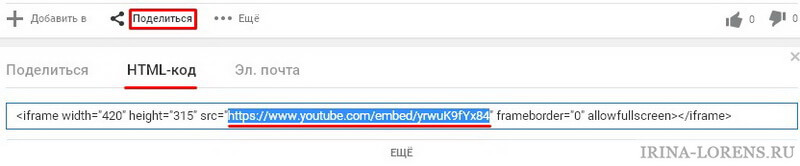
Enter the copied into the address bar in a new browser window, press ENTER and, voila - watch the video for your pleasure!
That, perhaps, is all! Did you know the most simple ways watching videos with limited access YouTube - no limits!
Learn how to file a complaint if your video was stolen, and also subscribe to my channel and watch useful video tutorials!
Quite often, on video hosting, we come across videos that cannot be viewed. in the usual way for the simple reason that the service restricts their viewing to users by groups.
At the same time, the YouTube service itself strongly requires you to sign in in order to confirm your age.
I think that this limitation is correct and fully justified.
At least by the fact that videos with adult content are usually hidden behind such prohibitions.
But what about those who want to watch some gameplay?!
Here's how to quickly get around this ban and watch the video you want instantly.
To view it, you just need to change part of the URL in the address bar of your internet browser.
VIDEO WITH LIMITED ACCESS
1. By default, the video URL looks like this:

2. You must replace the part:
Watch?v=
to get the following URL:
https://www.youtube.com/embed/oDZJsd3OYVS

This will give you direct access to desired video in full screen mode.
That's all!
P.S. You can find a bunch more computer tips sorted into categories in!
