Navigator Prestigio Geovision, like all the others, is for sale with outdated version navigation systems. You can update it to the latest version yourself; to do this, follow these instructions.
Download the program for updating the navigator from the “Download” section of the official website navitel.ru. Scroll down on the loaded page and click on the link “Download Navitel Navigator Updater on PC” to download the update program archive ZIP format on computer. Run the downloaded NNUSetup archive to install the application. The system will ask for permission to install the components, confirm, then select the installation language. In other points of the installation wizard, leave standard settings. Before starting this program, you need to connect the navigator via a USB cable to the computer, press the power button on the navigator itself and double-click on the “Navitel Navigator Update Center” shortcut on the computer desktop, the program should detect the connected device.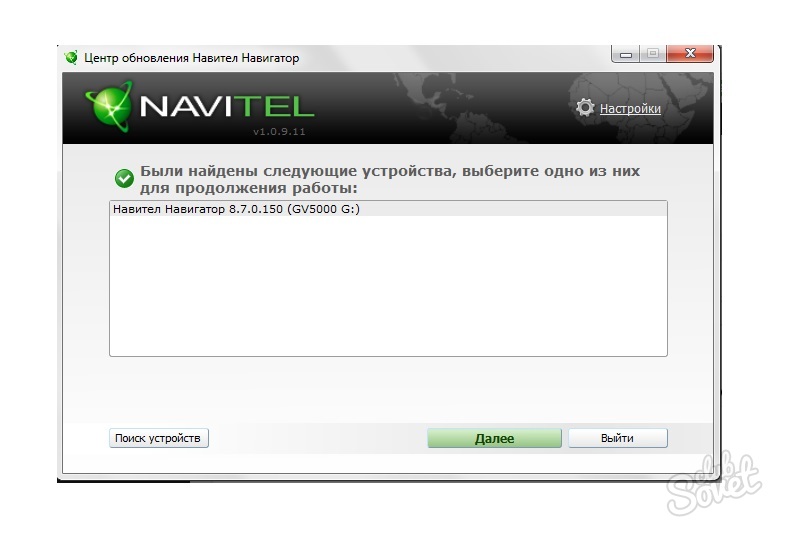

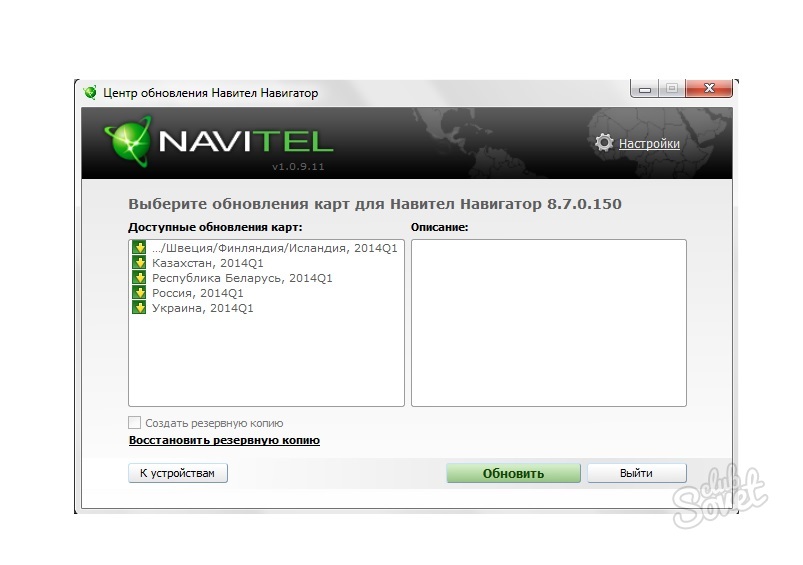
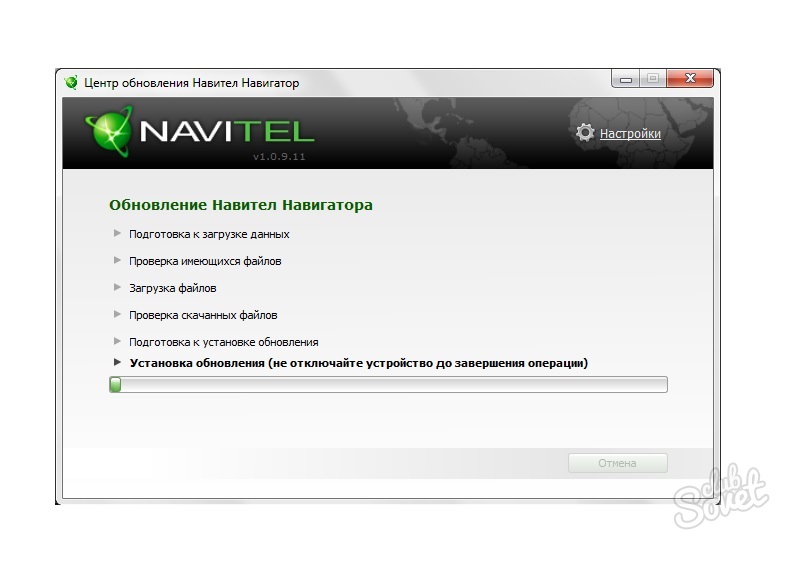
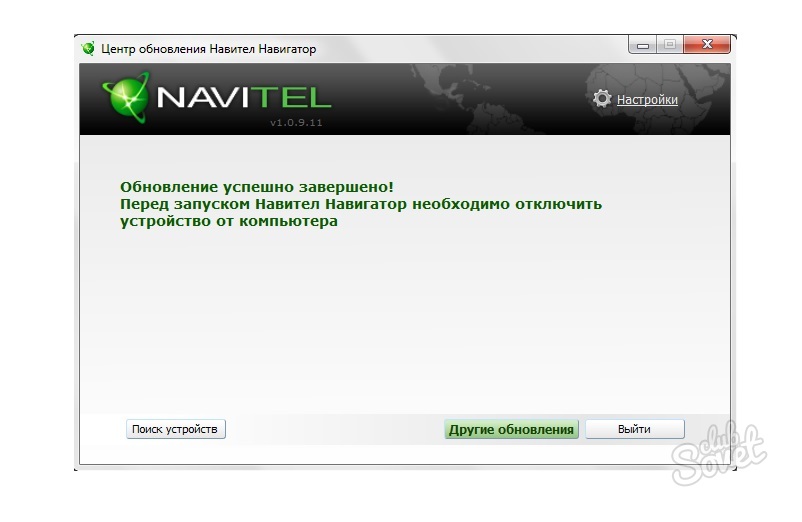
Armed current system navigation, you can be sure that your navigator will tell you the right path to your intended goal without errors.
How to update navigator Prestigio?
The entire update process for all navigator models is very similar, so it will apply to almost any navigator with Navitel navigation software installed. And it is divided into 3 stages.
1. Registration on the website Navitel.su
2. Search and download Firmware version for a specific navigator (In our case, Prestigio GV 5200 BT)
3. Uploading Firmware and maps to the device
We fill out all the fields, come up with a login and password, enter the address of an existing mailbox twice that we can use (for those who don’t know how to create Mailbox, create in a minute according to these instructions), select the country and gender, and click the Register button. Next, we need to go to the mailbox and confirm registration by following the link sent. The system will inform us about this after clicking the register button.
After confirmation, go to your personal account, to do this, enter your login and password in the upper right corner of the site.
If this section is missing, and instead there is a greeting with your login, then you are already authorized.
Next, we need to register our device in order for the system to offer us updates that belong to the device. To do this, connect the device to the computer via an interface cable. After you turn it on, operating system define it as removable drive, in which in the root directory there is a registration key file called RegistrationKeys.txt, open it and copy the set of characters in the second line after the words Navitel license key =, this is the program registration key. Then go to your personal account on the Navitel website, click the My devices button:
and in the drop-down menu “add a new device”.
In the window that appears, enter the name of your device (entered arbitrarily) and the copied license key:
ATTENTION! For those navigators that do not have a license key, you need to look for it in the program itself. Here is an excerpt from the instructions on the website navitel.su:
Log in to your personal account on the NAVITEL® website.
Select the “Key Activation” section.
In the “Activation Type” field, select “Program Key Activation”. Enter the device designation (you can come up with any name), its serial number, and the Navitel Navigator license key in the appropriate fields, case sensitive. Click the "Activate" button.
The serial number assigned by the program to the device is displayed when you press the button, and also, if the trial period is activated, is indicated in “Menu” → “My Navitel” → “Maps for trial period» → “Navitel Navigator”.
Go to the "My Devices (Updates)" section and select "Activation File".
- Save the file (“NaviTel_Activation_Key.txt” or “NaviTelAuto_Activation_key.txt”) to your device in \NavitelContent\License\.
After this, your navigator will appear in the “My Devices” section. And in the available updates fields, materials for work will be available.
We click on the link “Available updates” and get to updates for the entire Prestigio line, I thus have access to almost all brands of navigators that are popular on the market, and I received 5 - 6 manufacturers with everything model range, so if you haven't found yours serial number- write in the comments if I can, I will help.
2. After we see the list of available updates, we look for one among them that completely matches our device. For example, Prestigio firmware geovision 5200, will not fit the Prestigio geovision 5200 BT. Be carefull. Download the archive with the name of the device (in my case it is called NaviTel-9.1.0.709.PRESTIGIO_GV5200BT.zip, 55 Mb).
Go down the list and select the maps available for downloading:
Let's download them too.
3. The archive contains a ready-made folder with the program. We need to place this folder in the root directory on the navigator; for convenience, the old folder with the same name needs to be deleted or, as I do, renamed. just add one character to the name of the old folder, and it will not coincide with the new program folder. This is how we save old version in case of rollback of changes.
Now in new folder with the program, we need to copy the license activation file so that it becomes registered. This file is stored in the root directory and is named Navitelauto activation key.txt
We copy the downloaded maps to the Maps directory, which is located in the Navitel content directory. Old cards will need to be deleted. They won't fit together.
That's all. After the first startup, the program will take a little longer than usual to search for satellites, but this is only the first time it is turned on.
How to update the Prestigio Geovision 5050 navigator software to more new version? Is it possible to upload new maps there? Is it really possible to manage on your own without contacting service centers or other workshops? All these are quite common questions, because car navigators are often sold with an outdated navigation system, which can cause some inconvenience for motorists. Fortunately, all these difficulties are completely solvable.
How do I update my navigation system?
Updating the navigator is a situation that sooner or later any user of such a device will encounter. Moreover, the most exciting question is how to update the maps. There is nothing complicated or impossible about this, the main thing is to choose the most convenient option to achieve your goal.
Through the navigator itself
Having access to the Internet in the navigator, you can download new maps to the device itself without using additional equipment. You just need to go to the settings menu and, selecting the necessary maps from the available ones, download them.
This is the simplest and safe way. Perhaps the only drawback is that this process can be lengthy.
By installing the program on your computer
Updating a device via a computer (PC) is a little more complicated, but nothing is impossible. In addition to the PC itself with Internet access and the navigator, you will need a USB cable to connect these devices to each other.

The first thing you need to do is download the official Navitel Navigator Update Center program on your PC. When you launch it, the program checks for new versions and, if found, offers to install them. You can agree and click “next” to automatic download and installation, or refuse by selecting “exit”.
Updating Navitel software and updating maps are usually carried out simultaneously. But you can perform these processes separately, skipping steps that are not relevant for a particular situation.
After connecting the navigator to the PC in removable disk mode, you need to launch the program itself, which will automatically search for connected devices and display them. Having selected what you need, you can safely press the “next” button - this will serve as a starting signal for the application to begin searching for the installed Navitel Navigator and selecting possible options its updates.
For reference! If the application does not display the required device, you can specify the path to it manually by using the “select” button next to the file address field.
If there are available updates, the application will offer to update the Prestigio navigator to current version software - you will need to select a version and confirm consent. If you decide to skip this step, then you must select the “do not update the application” option.
Similar actions will be taken with downloading new maps, if necessary. The application will give you the opportunity to select suitable ones from the list, and after clicking on the “update” button, it will begin downloading. It should be taken into account that new catastrophes will be installed in place of the old ones, which will be removed.
After downloading and installing all the downloaded data on the navigator, you can exit the application and then disconnect the device from the computer.
Via the official website
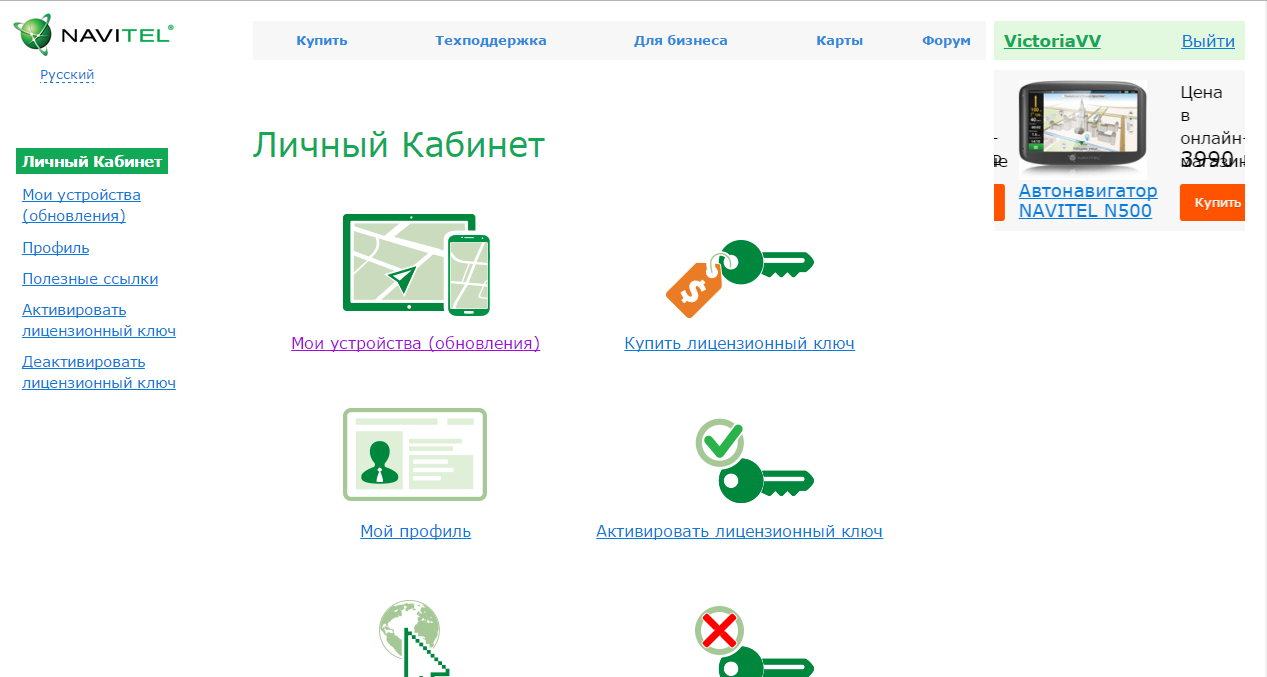 Official website Navitel
Official website Navitel A fairly easy option, in which you will need a computer with a navigator connected to it and the ability to access the Internet. Here you will need to take the following steps:
- Register and go to the official Navitel website.
- IN personal account register the navigator (this will require a license key).
- Select "available updates".
- Find a software update, and the names must be identical (differences in numbers or letters are not allowed - they will be incompatible).
- The same goes for cards.
- Upload selected files.
- Move the program folder to the root directory and add the license activation file.
- Move the downloaded maps to Navitel content/Maps.
The update process is complete. When you turn it on for the first time, the navigator will take longer than usual to search for satellites, this is normal. Then it will work as usual.
Interesting! The navigator data should be updated with the same frequency as Navitel updates - approximately once every 4-6 months. You can do it a little less often, but it is not recommended to do this for more than a year.
Price and features of work

You can buy a Prestigio Geovision navigator from 3,400 rubles. The device is well worth the money, having both disadvantages and advantages.
The advantages include a large number of maps preinstalled on the device. Over time, they may begin to perform poorly, unable to cope with route construction. This situation is corrected by an update, after which the navigator starts working without any problems and quickly finds satellites.
The disadvantages usually include the fact that the device periodically loses contact with satellites and does not offer several options for getting to your destination. Some users consider the insufficiently powerful battery and the short length of the charging cable to be more significant drawbacks.
The simplicity of the interface and the virtual absence of any additional programs, like a video recorder, radar detector, can be a positive and negative side, depending on the individual requirements of each consumer.
The best news for car owners
The effect that appears immediately after attaching the device allows you to save on fuel consumption by up to 20% and eliminates carbon deposits inside the power unit, and also allows you to increase engine power by 5 hp. With.
Prestigio- car navigator, which works on Windows system CE. Navigation is provided by Navitel software. Updates are released periodically that need to be installed on the navigator.
Navitel takes into account errors and shortcomings in its updates previous versions and provides additional opportunities.
Quick navigation through the article
Updating Prestigio
You can update your Prestigio navigator using your computer. Navitel released special program to install updates: "Navitel Update Center". The program has a user-friendly interface and is easy to use. Download and install this program on your computer.
- Using a USB connection, connect your Prestigio navigator to your computer. Set Active Sync in the navigator settings. Now you can launch the assistant and update your navigator.
- The assistant will tell you how to update programs and cards on your Prestigio. Following simple instructions, this will be quite easy to do. You can update programs on Prestigio automatically.
It’s also convenient that before starting updates, the assistant creates backup copy your version of Navitel and in case of failure, restores the original version. The assistant is provided absolutely free on the Navitel website.
Before you get ready to update your navigator, check your version on the Navitel website. Your version of the program may not need to be updated.
Updating maps
If you decide to update only the maps on your Navigator, you must first find and download them. The most convenient way to do this is on the Navitel website, but to do this you need to register.
- Find the desired card and download it.
- Now connect your navigator to your computer and go to your atlas.
- The old atlas needs to be deleted and then updated with a new one in its place.
- After this, launch the navigation program.
- If everything is correct, indexing will begin. If indexing does not start, then you need to specify the path to the atlas. After indexing is successfully completed, you can use the updated Prestigio.
Motorists have long appreciated car navigators, their capabilities and benefits. To work well, the navigator software requires timely updating.
Share this article with friends on social media networks:Of course, every navigator owner needs to periodically update the maps in the device. For an inexperienced user, deciding how to update the Prestigio navigator can turn into a big problem. Let's take a closer look at how you can update your device yourself.
New version of Navitel
Owners of Prestigio navigators with installed cards Navitel today received a unique opportunity to update its old software version. It contains new interactive services, plus has an improved design. Now, in order to update the Prestigio 4250 navigator, you just need to go online and go to the official website.
In order to make full use of all possibilities new program, you should definitely register on the site, otherwise you won’t even be able to update the Prestigio-4300 navigator map.
New opportunities
The updated version includes the interactive service “Friends”. After registering on the site, you will not only learn how to update your Prestigio navigator, but you will also be able to see where your friends are on the map, in real time. There is also the ability to exchange messages, and you can also get directions to meet them.
The new version allows you to download and install voice packages directly from the program menu. You can choose any of 30 free packages. In addition, the program began to work better when accessing very small or, conversely, quite large scales. The bug that caused the program to freeze when receiving information about traffic jams has been completely fixed.
An important fact: with the new software your navigator will now work longer, as the developers have gone out of their way to reduce the power consumption required by the program.
New icons have become available, corresponding to elements of road infrastructure and weather on the map. A new sensor has been added that takes into account the average speed over 5 minutes. In addition, the map now moves more quickly, and most importantly, quite smoothly when shifted while moving along the route. In general, many small fixes have been made, which overall make the program stable and reliable.
All of the above will become available to you when you know how to update your Prestigio navigator.
Installing updates
In fact, installing updates yourself is not too difficult. To do this, you just need the Navitel Navigator Updater program. It is this that allows you to update existing maps and programs. Installing the program is quite simple. This can also be done from the official website. It is enough to follow the installation instructions given by the program. The only thing is that you will have to independently specify the location of the folder in which the program will be installed.

After you install the program, you just need to go to the program menu and click the “update” icon; the program will install all existing updates on its own. Perhaps now you understand how to update your Prestigio navigator.
