Navigator Prestigio Geovision, as well as all the others, is for sale from outdated version navigation systems. You can update it to the latest one yourself, to do this, follow this instruction.
Download the program for updating the navigator from the "Download" section of the official website navitel.ru. Scroll down on the loaded page and click on the link "Download Navitel Navigator Updater on PC" to download the updater archive ZIP format on computer. Run the downloaded NNUSetup archive to install the application. The system will ask permission to install components, confirm, then select the installation language. For the rest of the installation wizard, leave standard settings. Before starting this program, you need to connect the navigator to the computer via a usb cable, press the power button on the navigator itself and double-click on the “Navitel Navigator Update Center” shortcut on the computer desktop, the program should detect the connected device.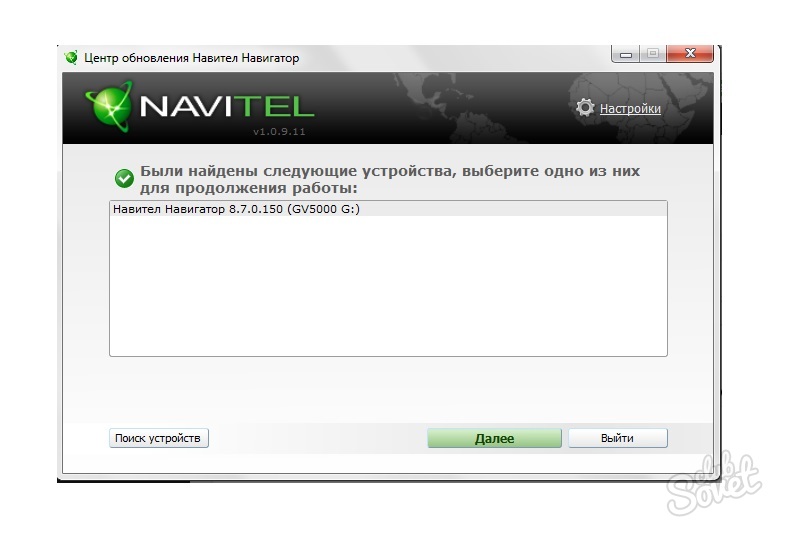

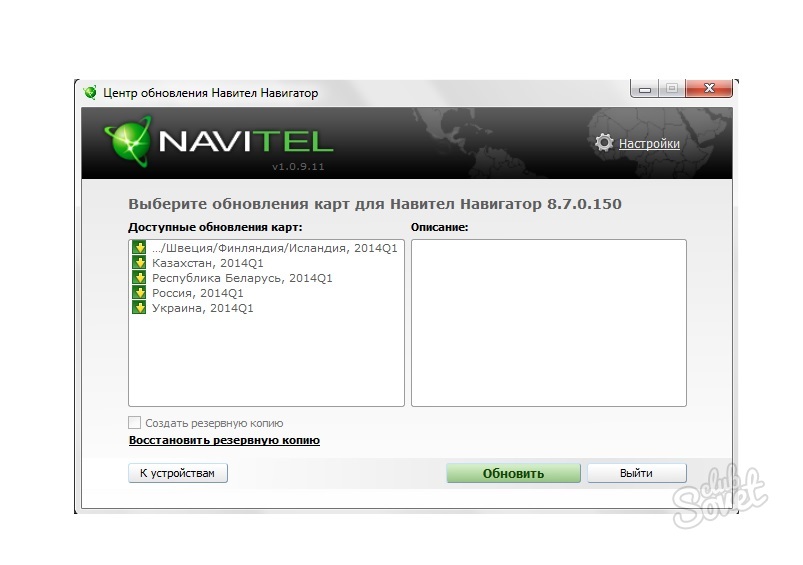
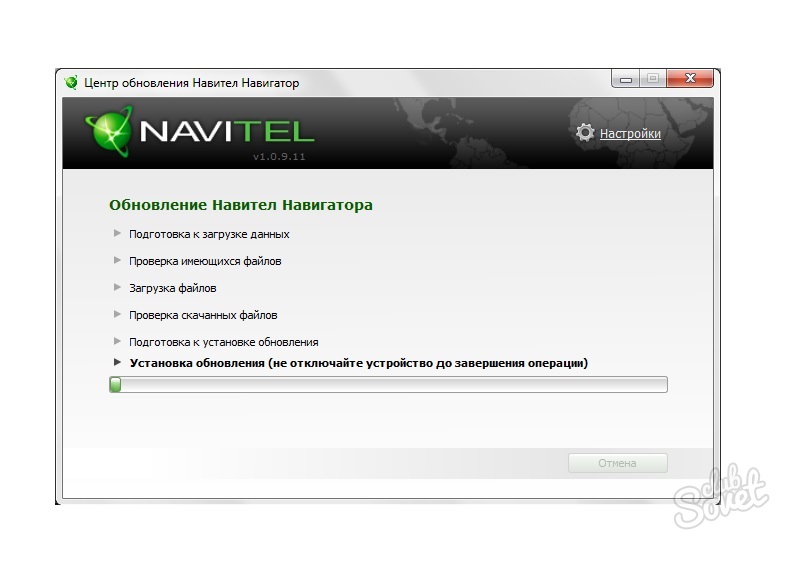
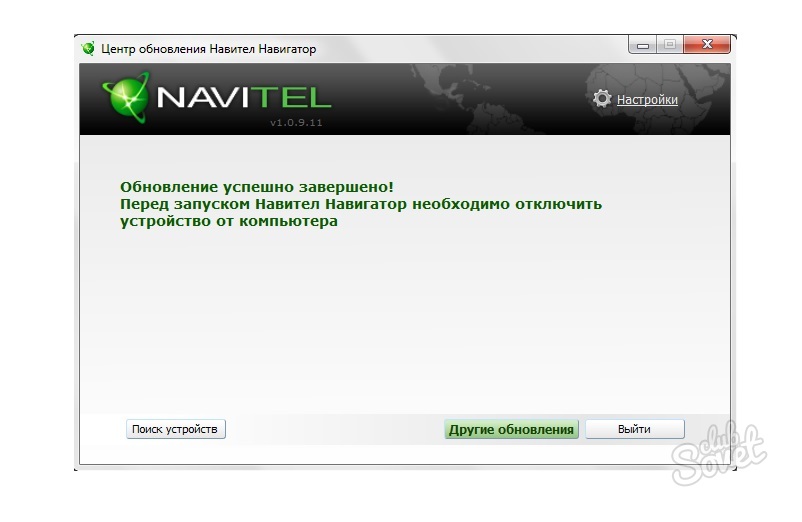
Armed with an up-to-date navigation system, you can be sure that your navigator will show you the right path to your destination without errors.
How to update the software of the Prestigio Geovision 5050 navigator to more new version? Can new maps be uploaded there? Is it realistic to do it on your own without contacting service centers or other workshops? These are all pretty common questions. car navigators are often sold with an outdated navigation system, which can cause some inconvenience for motorists. Fortunately, all these difficulties are completely solvable.
How to update the navigation system?
Updating the navigator is the situation that sooner or later any user of such a device faces. And the most exciting question is how to update the maps. There is nothing difficult or impossible in this, the main thing is to choose the most convenient option to achieve the goal.
Through the navigator
Having access to the Internet in the navigator, you can download new maps on the device itself without the use of additional equipment. You just need to go to the settings menu and, having selected the necessary maps from the available maps, download.
This is the simplest and safe way. As perhaps the only drawback, it is worth noting that this process can be long.
By installing the program on a computer
Updating the device through a computer (PC) is a little more complicated, but nothing is impossible here either. In addition to the actual PC with Internet access and the navigator, you will need a USB cable to connect these devices to each other.

First of all, you need to download the official Navitel Navigator Update Center program on your PC. When it is launched, the program checks for new versions and, if they are found, offers to install them. You can agree and click "next" to automatic download and installation, or refuse by selecting "exit".
Updating Navitel software and updating maps, as a rule, are performed simultaneously. But you can perform these processes separately, skipping steps that are not relevant for a particular situation.
After connecting the navigator to a PC in removable disk mode, you need to run the program itself, which will automatically start searching for connected devices and display them. Having chosen the one you need, you can safely press the "next" button - this will serve as a starting signal for the application to start searching for the installed Navitel Navigator and select options its updates.
For reference! If the application does not display the required device, then you can specify the path to it manually by using the "select" button next to the file's address field.
If there are available updates, the application will offer to update the Prestigio navigator to current version software - you will need to select a version and confirm your consent. If you decide to skip this step, then you need to select the "do not update the application" option.
Similar actions will be with the download of new maps, if necessary. The application will allow you to select the appropriate ones from the list, and after clicking on the “update” button, it will start downloading. In this case, it should be noted that new kata will be installed in place of the old ones, which will be removed.
After downloading and installing all the downloaded data on the navigator, you can exit the application, then disconnect the device from the computer.
Through the official website
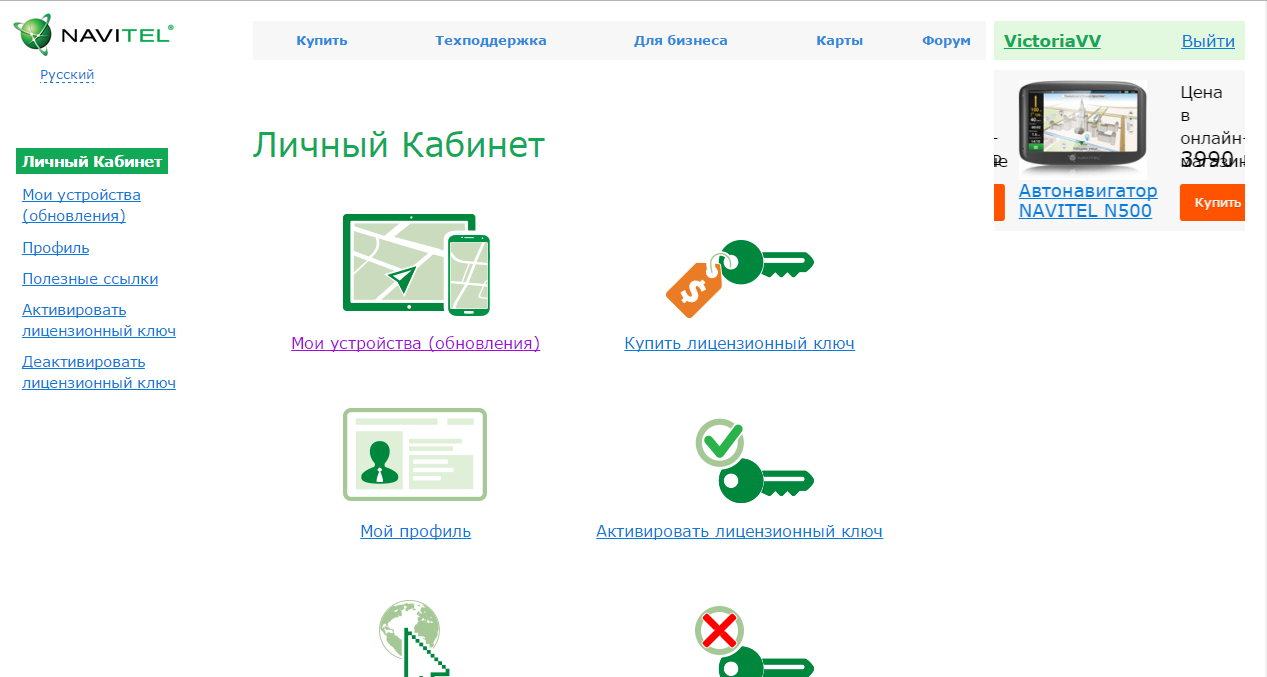 Official site Navitel
Official site Navitel A fairly easy option, in which you will need a computer with a navigator connected to it and the ability to access the Internet. Here you will need to take the following steps:
- Register and go to the official website of Navitel.
- Register the navigator in your personal account (this will require a license key).
- Select "available updates".
- Find a software update, while the names must be identical (the difference in numbers or letters is not allowed - they will be incompatible).
- Likewise for maps.
- Download selected files.
- Move the folder with the program to the root directory and add the license activation file.
- Move the downloaded maps to Navitel content/Maps.
The update process has been completed. When you first turn on the navigator, it will take longer than usual to search for satellites, this is normal. Then it will work normally.
Interesting! Navigator data should be updated at the same frequency as Navitel updates are released - about once every 4-6 months. It can be a little less often, but it is not recommended to do this interval for more than a year.
Price and features of work

Buy navigator Prestigio Geovision can be from 3400 rubles. The device is well worth the money, having both disadvantages and advantages.
The advantages include a large number of maps preinstalled on the device. Over time, they may begin to work poorly, unable to cope with the construction of the route. This situation is corrected by the update, after which the navigator starts working without any wrangling and quickly finds satellites.
The disadvantages usually include the fact that the device periodically loses contact with satellites and does not offer several options for travel to the destination. More significant drawbacks for some users seem to be an insufficiently powerful battery and a short charging cable.
The simplicity of the interface and the almost absence of any additional programs, as a DVR, radar detector, can be a positive and negative side, depending on the individual requirements of each consumer.
The best news for car owners
The effect that appears immediately after the device is attached allows saving up to 20% on fuel consumption and eliminates carbon deposits inside the power unit, and also allows you to increase engine power by 5 liters. With.
Navitel software update for Prestigio GeoVision 5250
Prestigio, a well-known manufacturer of stylish digital gadgets and accessories, announces the release of the Navitel 5.0.0.1676 software update for the GeoVision 5250 navigator.
Navigator Prestigio Geovision 5250, using navigation software Navitel Navigator 5.0, will now make your trips even more enjoyable. With the release of the Navitel 5.0.0.1676 update, forget about the need for map indexing, long route planning and problems with voice prompts along the way! With the introduction of a new map format, a route of any complexity within the country is laid instantly, and thanks to timely voice prompts, you will arrive at the right place on time.
Updates are available not only to new customers, but also to those who have already become owners of the GeoVision 5250 navigator. Free map updates for two years from the date of purchase is one of the main advantages of Prestigio navigators.
The company offers the following upgrade options:
- when connecting the GV5250 Navigator to a PC:
2. replace existing files(Navitel.exe, navitel.ns2) to new ones from the archive.
- without the ability to connect the GV5250 to a PC:
2. extract the archive to a clean microSD
3. insert the microSD into the appropriate slot on the GeoVision5250
4. turn on the device, wait for it to fully boot.
5. After that, set the next path to navigation - \SDMMC\NavitelUpdater.exe, and click on the "Navigation" button (wait for the update program to complete).
6. Close the program, remove the microSD and restore the path to navigation - \DataFlash\Navitel\Navitel.exe.
If you failed to update the software yourself, you can contact one of the Prestigio service centers and install new software (paid service).
Navigator Prestigio is easy to use, well-made, so many people have it in their car. However, it needs to be updated from time to time. The device can be referred to service center or download updates yourself. The second option will be discussed in detail below.
How to update the Prestigio navigator yourself?
To update your Prestigio navigator, you will need to do the following:
- Connect the device to personal computer. However, do not rush to start updating the device: the first thing you need to do is copy all your data to your desktop. This backup copy useful if the process will pass with mistakes. You can easily restore cards thanks to it.
- Find out the version of the roadmap installed on your navigator. To do this, open the "Menu" item, select the "Tools" item, then "Settings", go to the "Maps" menu. Here, enter the item "About the card", where you will see the parameters of the card installed on the device. Write down the parameters on a piece of paper.
- Open an Internet browser and enter a similar map into the search engine, but with updates. To update the map in the navigator, go to the "Properties" menu, select the "About device" item. A ten-digit code will open, which you must write down.
- Download a key generator, for example "keygen". Run the program, enter a ten-digit code in the "Enter your unit id" line. After that, select the manufacturer of the navigator and the type of map.
- Click on the "generate" button and get the generated code, which you need to save in *sun format. Erase all data from the memory of the navigator and write down the generated codes and the *sun.
That's it, your device is ready to use. As you can see, it is not difficult to update your Prestigio navigator for free, the main thing is to follow the instructions.
Many, along with Prestigio, use the Navitel navigator; you can find out how it can be updated from our article -.
Many drivers in Russia use the Navitel navigation service in their cars. This practice is common not only among taxi drivers and truckers, but also in the private sector. To work with GPS services, you will need a high-quality navigator, which, of course, is Prestigio. The manufacturer made the model not only informative and stable in operation, but also affordable. Now to the main thing: how to update Navitel maps on the Prestigio navigator and what needs to be done for this?
Update of Prestigio navigators
In most situations, the procedure for installing new Navitel maps in navigators is identical, regardless of the model portable device. The whole upgrade process consists of 3 main steps:
- Registration on the official website of Navitel.
- Compilation and download on PC required version Firmware for Prestigio navigators.
- Direct download with firmware and selected maps to the device.
First you need to register on the official website of Navitel. You will need to come up with and enter a username, password, and also indicate a valid address Email. After, you need to activate access to your personal account: on mailbox an email will be sent confirming the registration of the new customer.
Note! Sometimes the mail service may see such emails as spam. You need to take this fact into account while waiting for activation and check the corresponding folder.
Device registration
It is necessary for the system to detect and offer updates to the portable device. Using an interface cable, you need to connect the machine to a computer. After that, Windows should see and identify the new device as a removable disk (flash drive) with a file located in the root directory named RegistrationKeys. This file you need to open and copy the registration key of the program from it (usually located after the Navitel License Key file).
Next, you need to go to the Navitel website in Personal Area by visiting the My Devices/Add New section. AT open window specify the device model and insert the license key number in the corresponding line.
Navigators that do not have a private key must be activated through the program itself. For this you should:
- Visit your Navitel personal account.
- Go to the Key Activation section.
- Select Activate the key for the program.
In the last paragraph, enter the name of the selected device (any on an individual basis), indicate serial number, the key with the license from Navitel in the required field, case sensitive. Then activate. After that, the section My devices should be replenished with the specified navigator, and materials for work will appear in the corresponding fields.
Device update
After successful registration of the portable device, you need to go to the Available Updates section. It displays the entire list of Prestigio navigator models released on this moment. From the list of updates you need to select the option that completely matches the model of the navigator. After that, you will need to download the archive with the full name.
Note! The firmware is suitable only for specific model specified in the list on the pages of the site. Otherwise, there will be no result.
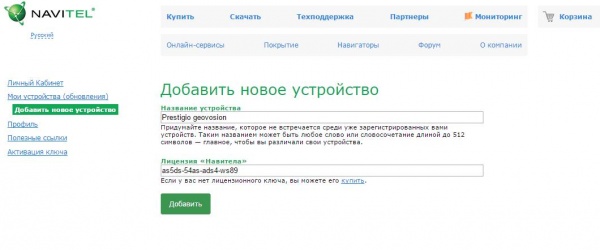
The archive contains a folder with special program, which must be placed in the root directory of the navigator, after deleting or renaming the previous folder. This will keep old version if you need to roll back the change. Already in the new one, you will need to place the copied file with the activated license, finally completing the registration procedure. The object is located in the root of the directory under the name Navitelauto activation key.
Loading maps on the machine
The maps previously saved on the PC must be copied and moved to a directory called Maps located in Navitel Content. Must be deleted previous versions maps: due to the large amount of information, they simply do not fit on the device. The program will take a little longer to search for a satellite on the first start, which is due to the firmware. As a specific example, let's consider the Prestigio GeoVision 4250BT navigator model.

This model is a 4.3-inch screen with a maximum resolution of 480x272 pixels and internal memory in 2 GB, as well as a good battery that provides 2.5 hours battery life. Run free update Navitel maps for Prestigio navigator as follows:
- Download the file named Navitel Navigator Update Center.
- Install the program on your computer (Windows XP, 7/8).
- Perform an update if required.
- Run Navitel Navigator Update on the computer.
- Connect the device to the PC via USB.
- Select the required device following the recommendations.
- Update to the latest version.
- Disconnect the navigator from the PC and restart it.
As an additional instruction, a video recording is attached (see below).
