Office applications are one of the most demanded segments of software for all platforms. In recent years, popular tools for working with documents such as Microsoft office and Google Docs have become widespread not only on PCs, but also on devices running Android.
In this review, the 10 most popular office programs for this Android smartphones and tablets, including Adobe Reader, WPS Office and many others. The list has been sorted by number of downloads from Google Play. Office suites from Google and Microsoft were considered in their entirety, despite the fact that on Play Store they are presented as separate programs for presentations, spreadsheets and documents.
First of all, let's define the subject of this review. Office applications mean software designed to read and process electronic documents in such formats as *.docx, *.xls, *.pdf and many others. Most often, such programs work only with tables, texts or presentations, however, there is special software for reading vector formats, which also belongs to the segment office applications.
The document management software is focused not only on the ease of reading and editing data, but also on a wide online functionality for content synchronization and multi-user interaction.
One of the main tasks of developers of mobile office software is to create a well-thought-out user interface adapted for touch input. Modern office programs for smartphones and tablets have made significant progress in this regard compared to the first versions for push-button phones when even the correct display of a document on the screen was considered something supernatural.
Nevertheless, to this day, they are not suitable for creating some kind of complex work with graphs, formulas, etc. to this day and are much inferior to their desktop counterparts in terms of a set of additional tools.
The applications from this review are mainly focused on offline functionality and support downloading files from the device's memory. Some of them have paid versions that differ in the set of functions, lack of advertising banners etc.
All considered office suites were evaluated in terms of usability and functionality on a ten-point scale. The overall rating for each of them was based on these two parameters, as well as a number of additional functional features, including work with a memory card, the availability of tools for online synchronization, support for alternative file formats and the presence of paid content.
Adobe Acrobat Reader is the leader in the number of downloads in its segment of Google Play. This program is designed exclusively to work with the *.pdf format.
Now it is not so easy to find smartphone users or personal computers who have not encountered software from Adobe, so the huge popularity of this product on Android is unlikely to come as a surprise to anyone. The history of its development began in 1993 and for more than twenty years versions have been released for all possible platforms.
Adobe Acrobat Reader is made on the principle of "less is better". There is support for a single file format, while all the tools for working with it are almost perfected. The application interface is quite stylish and well thought out in terms of usability.
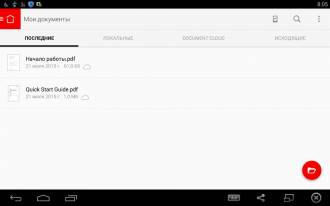
At startup, the user enters a menu consisting of three tabs - "Recent", "Local" and "Document Cloud". If everything is clear from the names with the first two, then the third is designed to work with a cloud service, which will require creating an account.
After authorization under an Adobe account, the fourth tab, “Outbox”, will appear on the main screen of the mobile Adobe Acrobat Reader. You can switch between them using a swipe or by clicking on the corresponding items in the list of tabs.

On the top panel of the main screen of Adobe Acrobat Reader are icons for search, synchronization, main menu and settings. There are few of the latter here - sending data, blocking brightness, author name and Document Cloud cache location.
In the main menu, items such as My Documents, Export PDF, Create PDF, etc. are available, and the username is displayed at the bottom. Creating and exporting *.pdf files are additional paid features available by subscription. The cheapest option will cost the user 80 rubles. monthly, the most expensive at the time of writing the review cost about several thousand a year.
Management in reading mode is very convenient - you can leave bookmarks and comments, navigate by changing the position of the indicator on the progress bar, search by keywords etc.
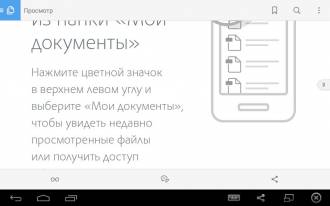
Adobe Acrobat Reader is not a full-fledged office suite, but it can rightly be called one of the best apps to work with *.pdf on Android.
WPS Office is one of the leading all-in-one office suites for Android. This application works with all known file formats and provides full compatibility with Microsoft Word, Office and Excel
WPS Office is the most downloaded program in its Google Play segment, second in this indicator only to Adobe Acrobat Reader, which is not a full-fledged office suite.
The main screen of WPS Office has a navigation menu where you can create new documents or open existing ones. You can find files on the memory card manually or entrust the search to the program. For example, in the "All Documents" menu, it is enough to select the desired extension and the user will receive a list of all documents in this format available in the device memory.
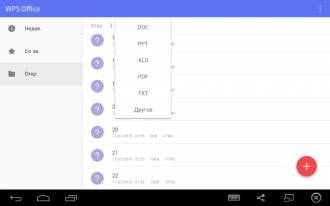
The WPS Office interface is quite stylish and user-friendly, although some may find it too minimalistic. To create new documents, use the round red button located in the lower right corner. When you click on it, the user is offered 4 options - a presentation, a table, a text document or a note.
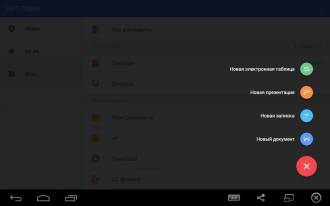
Tools for viewing and editing files are the main advantage of WPS Office. The developers claim full support for Microsoft Word, Excel and Power Point, as well as *.txt and *.pdf.
WPS Office supports more than 40 languages, work with cloud storages such as Google Drive and Dropbox, data exchange in local networks and much more. The advanced features of this application include export to *.pdf and the ability to change the encoding of text files.
The editing menu is perfectly adapted for touch displays and contains all the necessary components. The user will find here an interactive search, lighting adjustment, icons for saving and printing, and much more.
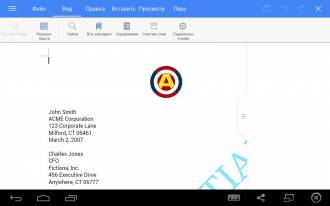
The set of controls is slightly different depending on the type of content. For example, when working with presentations, the “Slides” item and a button for launching a slide show are available, and when you open a table, the “Cell” menu is displayed, where you can change the size, style, borders, etc.
WPS Office is very easy to use and performs well in terms of functionality. This office suite can be safely recommended to owners of smartphones and tablets on Android as the main program for working with documents.
OfficeSuite 8 is one of the most popular complete office suites for Android. It differs from WPS Office in a large number of advanced features and the presence of a paid version, the cost of which at the time of writing the review was a little over 500 rubles.
The interface of OfficeSuite 8 does not cause complaints in terms of design and usability. It is convenient to use the application in all modes, and the controls are perfectly adapted for devices with touch input. On the left side of the main screen of the program, there is a set of menu items for going to the latest files, bookmarks, memory card, etc. To create new documents and folders, the red button with the “+” sign in the lower right corner of the screen, which has already become familiar to such applications, is used .
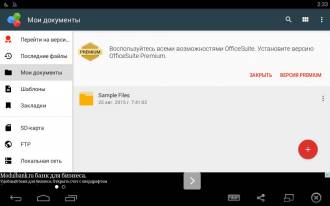
Office Suite 8 has rich functionality for reading and editing documents. There is full support for popular Microsoft formats Office, as well as some alternative extensions such as RTF, ODS, ODT, etc. There are more than enough tools for working with *.pdf here - the program can export data not only from documents to vector format, but vice versa. Office Suite 8 supports leading cloud services like OneDrive, Dropbox and more. Among other things, it is worth noting the interface translated into more than 50 languages, scanning to * .pdf directly from the device's camera and FTP support.
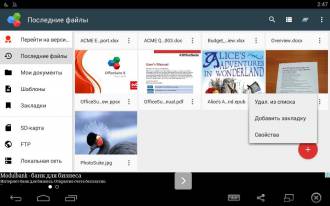
As for reading and editing tools, a standard set of functions and controls that are typical for applications in this segment are provided here. The content of the toolbar is content dependent, for example, when you open a table, you can change fonts, cell settings, text alignment, and so on.
![]()
Contrary to all of the above, Office Suite 8 did not receive the maximum score in this review. The reason lies in the need to purchase a paid version costing from 500 rubles to gain access to all functions. If you quickly go through the menu of the free version of Office Suite 8, clicking all the items in turn, then a notification about the impossibility of using them will appear almost every other time. For example, in free version bookmarks, export and import from *.pdf, FTP and much more are not available. Intrusive advertising is also upsetting, each time opening in full screen mode when closing the document and switching to main screen applications.
The office suite from Google consists of three applications, provided separately on Google Play. These include Google Docs, Google Sheets, and Google Slides. This approach may be due to desktop practice, where different programs are used to open presentations or spreadsheets.
Office applications from Google are focused on online functionality and provide tools for convenient multi-user work. Access to the document will be available not only from the mobile application, but also through the web version of the service. For authorization in both cases, you will need a Google account.
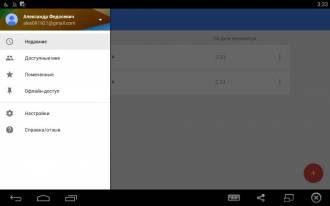
The interface of each of the three applications is quite simple and convenient and differs only color scheme and some controls. The list of documents is located on the main screen, and the menu is opened using the icon in the upper left corner. The top bar also allows you to search, sort, and go to File Explorer or Google Drive to add files.
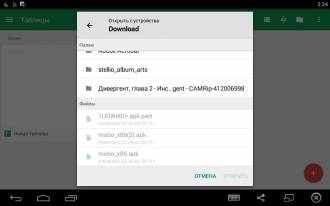
In terms of functionality, Google's mobile office suite is somewhat limited, which also applies to the web version of the service. For example, there are no advanced formatting options here, such as changing additional pagination options, etc. The advantages of Google Docs include the convenience of synchronization and multi-user development, access rights management, and the ability to battery life. Google's office suite combines all the advantages of online functionality - rollback to earlier versions when changes are unsuccessful, instant access via the cloud when connected to the Internet, and much more.
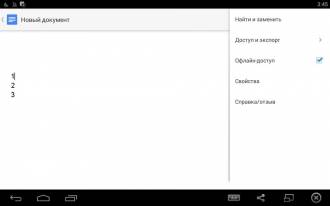
A set of Google Docs, Google Spreadsheets and Google Slides barely pulls on a full-fledged office suite. Not only is it missing many advanced features, but it also applies a strange division into three apps, each supporting a single content type. Nevertheless, the existing functionality is enough for most users, so Google's office suite will be a good solution for owners of Android devices.
Docs To Go is a classic Android office suite. This program works with Microsoft Office documents, spreadsheets and presentations.
The application interface is quite convenient and well adapted for touch input. Visually, it looks somewhat primitive, and in terms of the set of tools it is almost completely identical to the rest of the programs in its segment. The main screen contains the usual set of menu items for going to the cloud, files from a memory card, etc. The application can automatically find documents of certain extensions on the device, including *.doc, *.ppt, *.pdf, and many others. To create a new file, use the button with the “+” sign on the top panel, when you click on it, the user will be offered three options - a document, a table or a presentation.
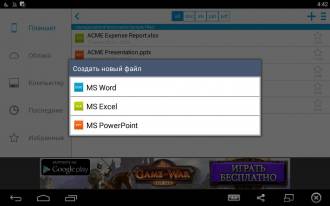
In terms of functionality, Docs To Go is somewhat behind the competition. For example, there is no conversion to *.pdf here, the program only allows you to view files in this extension. Also, some users will find the toolbar available in edit mode too simplistic. Otherwise, the set of tools is very typical for an office suite. Supported here Microsoft files Office 97-2013, add notes, work with cloud services like SkyDrive or Dropbox, etc.
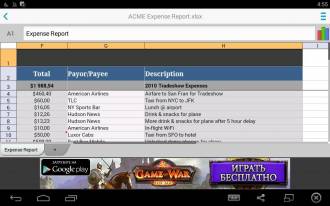
At the time of writing the review, a paid version of the application was provided on Google Play, worth almost 800 rubles. To install it, you need to download the free version of the application and a special key for the Premium version. Paid Docs To Go is distinguished by the availability of access to files in cloud storage ah or protected by passwords, the ability to synchronize with a PC and no ads.
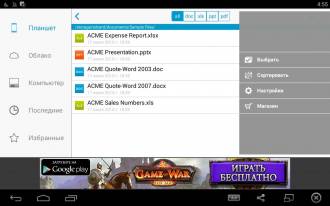
Polaris Office for Android is a multifunctional office suite with support for popular file formats and cloud services. The paid version of the program allows you to export documents to *.pdf and protect files with a password.
The application interface is very stylish and user-friendly. The main menu is opened using the button in the upper left corner and contains all the necessary controls - account settings, adding storage, settings, etc. To create files, use the round red button in the lower right corner, when clicked, the user is offered 4 types of content – text document, plain text, presentation or spreadsheet.

Files automatically open in read mode, and using the icons on the top panel, you can proceed to edit them. This mode has many of the features that users of desktop office suites are accustomed to, such as find and replace, spell checking, printing, and more.
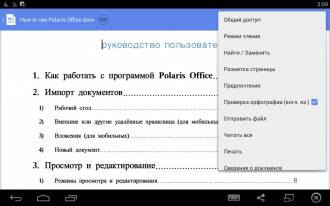
In terms of feature set, Polaris Office is practically not far behind the competition. The program supports *.pptx, *docx, *.xlsx formats, cloud services such as Google Drive and uCloud, adding notes and inserting media content captured on the camera. Also Polaris Office works with more than 10 languages, supports formulas, *.pdf files and much more.
Polaris Office performed well in terms of usability and functionality, and the paid version with additional tools for working with *.pdf and increased cloud storage should satisfy the needs of most users.

Before buying, developers provide a free trial period lasting from 7 to 30 days, so Android gadget owners have a good opportunity to test paid content before buying it. At the time of writing Review Premium the version cost about 130-150 rubles per month, depending on the duration of the subscription.
Microsoft's Office suite for Android consists of three separate apps on Google Play - Word, PowerPoint and Excel. Each of them is well known to users of stationary PCs, where Microsoft products still occupy a leading position.
Mobile MS Office became the second participant in this review, which is presented in the form of several applications. It is difficult to say who and from whom took an example - Microsoft from Google or Google from Microsoft, although a similar approach has been taking place for a long time in the desktop software segment, where MS also has OneNote, Outlook and many other office programs.
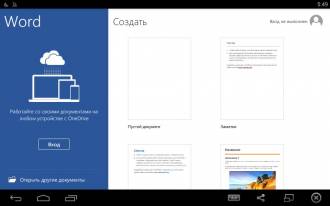
The interface of mobile MS Word is practically no different from Excel and PowerPoint. The only exceptions are the design colors and some controls. Office suite from Microsoft is well thought out in terms of usability and visual design, which in many ways resembles computer version sample 2013 and later.
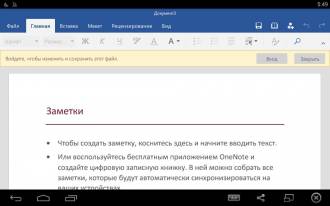
On the main screen of any of the three applications, a list of files and account data is displayed, and using the vertical panel on the left side of the display, you can navigate through the menu items. To synchronize with the cloud, you must log in with a Microsoft account.
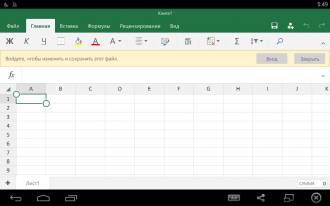
In terms of functionality, this office suite has many similarities with a similar solution from Google. There are not many additional tools here, and one single service is used for synchronization. Each of the programs included in the package works with one type of content, which may not be very convenient for users of mobile devices.
All in all, Microsoft Word, Excel, and PowerPoint make up a good basic Android office suite that focuses on online functionality. The direct competitor of this product is a similar trio of applications from Google, adhering to a similar concept.
This application is an office suite with support for file formats open office such as *.odt, *.ods and others. In terms of popularity, AndrOpen Office lags far behind its competitors, having only recently surpassed the 1 million download mark on Google Play.
At launch, the interface style immediately catches the eye, with which the developers were 10 years late. Control elements are located quite conveniently, but visually they do not look the best. From the main screen of the application, you can go to settings, explorer, or create new document, spreadsheet or presentation.
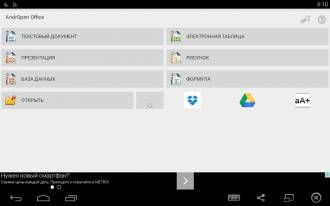
The most interesting begins already in the file editing mode. If the interface of the main menu is about 10 years behind, then here the difference is almost twice as large. Square windows with jacked icons and black text on a gray background give the impression that the developers were inspired by Windows 98 when designing the interface.
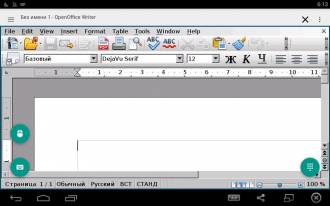
In terms of functionality, AndrOpen Office came out much better than in terms of usability and design. There is support here a large number file formats, including office, text, raster and vector. AndrOpen Office surpassed the rest of the reviewers in this parameter, providing support even for *.svg and *.xpm. The program also works with cloud services, allows you to export data to *.pdf and supports more than 10 languages.
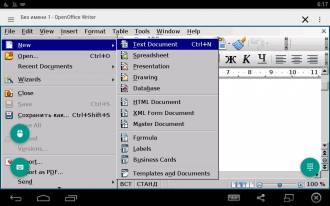
Unfortunately, AndrOpen Office has very few settings and changing the skin is not one of them. If the application had a decent interface, and not trash in the style of Microsoft Office 98, then it could well compete with the leaders in its segment. The functionality of AndrOpen Office should be enough for most users, and the support for Open Office formats available here has no analogues on Android at all.
Smart Office 2 is a complete office suite with support for a large number of file formats. Despite the small number of downloads from Google Play program is a good alternative to the leaders of its segment.
When you start the application, the non-standard interface immediately catches your eye, although it cannot be called completely unsuccessful, as is the case with AndrOpen Office. On the main screen there are icons for accessing help materials, support, explorer, creating a new file, etc. The user is offered three types of content to create - text document, presentation and table. For each of them, there are two extensions - old and new, for example, in the case of MS Word, these will be *.doc and *.docx, respectively.
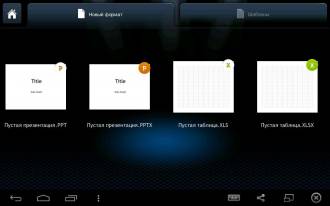
The visual design in the editing mode is not as extravagant as in the main menu of the program, although it differs from other applications in its segment in its approach to the organization of the interface and the arrangement of control elements.
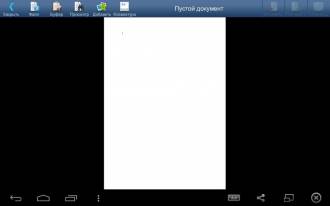
In terms of functionality, Smart Office 2 is distinguished by the presence of *.pdf support with the ability to save notes and work with popular office formats, as well as vector and raster graphics. The program interface has been translated into more than 20 languages, and it also supports *.pdf export and conversion and work with popular cloud services.
Smart Office 2 can really be regarded as a worthy replacement for the leaders of this review, although the approach to interface design here is somewhat different from generally accepted standards.
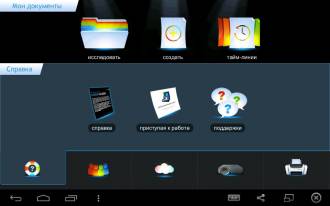
When running office software, the user expects to see something in the style of WS Word on stationary PCs, and not big bright icons on a dark background. From a functional point of view, Smart Office 2 practically does not lag behind the leaders of its segment and the set of tools provided should be enough for most users.
The last participant in this review was Foxit MobilePDF, which is designed exclusively for the *.pdf format. The direct competitor of this application can be considered the leader of the list in the face of Adobe Acrobat Reader, which has similar functionality.
The interface of Foxit MobilePDF is simple and clear, there are 4 tabs switched by swipe. Their names are displayed on the top panel, as well as icons for searching, creating new folders, etc. The application has very few settings. For example, here you can change the settings for turning off the screen, display orientation, select the viewing mode, etc.
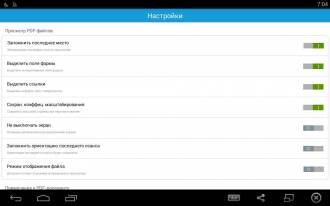
In view mode, the user is provided with all the necessary tools for processing information. You can adjust the brightness, activate the screen lock, add notes, share files via local network and so on. In the upper right corner there is a magnifying glass icon for content search. Foxit MobilePDF's implementation of this component is inferior to Adobe Acrobat Reader, where search results are displayed as page fragments. Here, only a panel is available on the left side of the screen, showing the number of occurrences and page numbers.
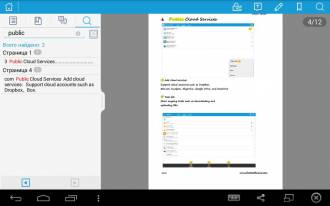
There are no questions regarding the functionality of Foxit MobilePDF, if we consider it solely as a means for reading *.pdf. Otherwise, this application is very far not only from a full-fledged office suite, but also from its main competitor in the form of Adobe Acrobat Reader with a rich set of additional features, some of which are available only by subscription.
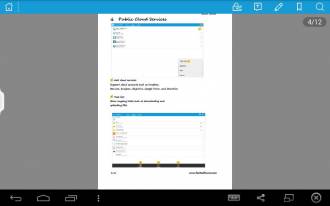
The advantages of Foxit MobilePDF include speed, the ability to change reading modes, access to cloud services, support for more than 10 interface languages, and password protection for files. This product is featured on in large numbers platforms, and most of its functionality is completely free.
Conclusion
Almost all of the reviewed office suites received a high overall score, although the clear leader in this indicator was WPS Office, which received 10 points out of 10 in terms of functionality and usability. Close to the leader came OfficeSuite 8, which was left behind only because of the lack of a significant part of the functionality in the free version. In addition to OfficeSuite 8, Polaris Office received a score of 9 out of 10, as well as office suites from Google and Microsoft.
Most of the applications received an 8 out of 10 rating. Most often this was due to a limited set of functions or poor interface design. The main outsider in the overall score was AndrOpen Office, which visually resembles Windows 98, although the program has no problems with functionality.

6 out of 10 review participants are full-fledged office suites, with the exception of somewhat limited sets of applications from Google and Microsoft, as well as Adobe Acrobat Reader and Foxit MobilePDF, designed exclusively for the *.pdf format.
In terms of the number of installations, the absolute champion is Adobe Acrobat Reader, which at times outperformed all its pursuers in this indicator. Nevertheless this program is not a full-fledged office suite and could not compete on equal terms with other participants in the review. WPS Office came in second in popularity, followed by Smart Office 2 and Foxit MobilePDF with around 1 million downloads.
Half of the programs reviewed have paid content in one form or another. In the case of Adobe Acrobat Reader or Polaris Office, this is a paid subscription, while the developers of OfficeSuite 8 and Docs To Go offer premium versions of their applications with advanced functionality.
Office suites from Microsoft and Google, each consisting of 3 separate applications, made a mixed impression. On the one hand, everything is done very well, on the other hand, the functionality is mostly basic, and for each type of content you need to use your own program, which is not very convenient on mobile devices. Cloud functionality also proved to be somewhat limited due to the inability to use other services other than OneDrive and Google Drive, respectively.
According to table #2, which characterizes the functional features of applications, there is a comparative parity. Most of the review participants received 3-4 "+" out of 5 possible on it.
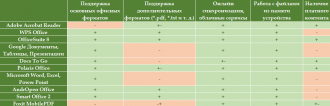
When choosing an office suite for Android, you should focus on the set of supported file formats and modes of operation in accordance with the needs of the user. For example, someone needs support for Open Office files and online functionality, and someone needs to read *.pdf and be able to convert to or from this format. It should also be taken into account that the overall assessments in this review are relatively subjective and reflect the situation only in terms of the parameters selected by the author.
The Android system allows you to fruitfully work with documents in the most different formats. To do this, there are special office applications that you can find in our catalog of programs. Install them on your smartphone or tablet and they will become yours faithful helpers at school or at work. Can easily open, read and edit text documents, keep track of your expenses, etc. You can download them from the Internet, or you can copy them to your phone from a personal computer.
Support for formats deserves special attention - it is really versatile. Android office applications easily open both standard .txt files and larger .pdf, .ppt (Power Point) files. This functionality brings Android devices to new heights, puts them on a par with personal computers.
Even if you rarely use text documents, we recommend downloading office applications and installing at least a few on your smartphone. The need for such a utility may appear every minute for every modern person.
Yandex is not only popular search engine Runet, but also an excellent mobile translator. By installing Yandex.Translate, you will be sure that you will always be able to find the right word when communicating with foreigners, read an ad or a sign while abroad, and ask for directions correctly.
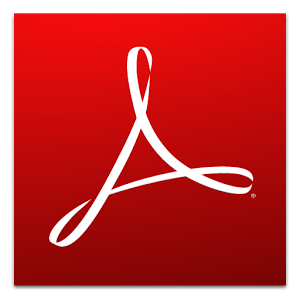
Adobe's PDF reader, already familiar to office plankton, has got a mobile version. Adobe Reader Mobile allows you to quickly open files in pdf format, search for the necessary information in the text, send text documents in e-mail attachments.

It would be strange if Google did not release mobile version your own translator for your own mobile Android platforms. The app is perfect for verbatim online translation texts, sentences, phrases, sometimes even words.

Thousands of people around the world have been scheduling work using WorkOrg for a long time. We see no reason to prevent you from doing the same. Especially the WorkOrg program will be useful for people who work in shifts or have a cyclic work schedule.

The Evernote application is a universal tool for storing any information in any form. With Evernote for Android, you can create quick notes, create to-do lists, save interesting photos, and even record voice memos.
Microsoft Office is the leading office suite supported by most of the existing operating systems. Its Android version is available on Google Play as several separate applications, including Word, Excel and Power Point, as well as Outlook and OneNote.
Each of the applications included in mobile Microsoft Office is responsible for working with certain content. In the case of Word, these are text documents, Excel is for spreadsheets, and PowerPoint is for presentations. A similar division into several programs is also used in Microsoft's office suites for desktop PCs. However, this approach is not a standard solution for the market. mobile applications, where all the functionality of the office suite is usually included in one program.
Despite not splitting mobile Microsoft Office into several components, each of them has somewhat similar functionality. First of all, this applies to online collaborative tools, support for cloud storage, etc. The user can access documents stored on One Drive, Google Drive or Dropbox at any time. To authorize and use all the features of Microsoft Office mobile, you will need to create a account, with the help of which synchronization will be carried out in the future, etc.
In editing mode, Microsoft's office suite for Android is almost identical to its full version for desktop PCs. Here you can manage presentation slides, change text settings in documents or the contents of cells in tables. There are no problems with the display of documents and download speed. It should be noted that at the time of writing Microsoft review Word, Excel, Power Point only supported devices based on Android 4.4 and later with volumes random access memory from 1 GB, which significantly exceeded the average requirements for smartphones among other applications on Google Play.
The interface of the mobile Microsoft Office resembles the latest versions for PC. Similarity can be seen not only in the icons and their location, but also in the color scheme and is noticeable both in the editing menu and on the navigation screen. At the same time, the interface is very easy to manage and is best adapted for touch input.
What devices can I install Office on?
Windows: versions of Office 2016 Word applications, Excel, PowerPoint, OneNote, Outlook, Publisher and Access. Operating room required Windows system 7 or later.
Mac: Office 2016 versions of Word, Excel, PowerPoint, OneNote, and Outlook. Office 2016 for Mac requires Mac OS X 10.10 or later.
Tablet with Windows: Office 2016 versions of Word, Excel, PowerPoint, OneNote, Outlook, Publisher, and Access. Requires Windows 8 operating system or later. Office mobile apps (Word, Excel, PowerPoint, and OneNote) require Windows 10.
Windows Phone: For Office Mobile apps (Word, Excel, PowerPoint, OneNote, Mail, and Outlook Calendar) requires Windows 10.
iOS A: Office for iPad ® and iPhone ® requires iOS 8.0 or later. For Office for iPad Pro® requires iOS 9.0 or later.
Android: Office for Android™ is installed on tablets and phones with operating system Android KitKat 4.4 or later and an ARM or Intel x86 processor.
Additional information, including requirements for iPad tablets® and Android™, .
Can I use Office apps with desktop Office?
Yes. This page provides information about advanced features for phones and tablets that are available with an Office 365 subscription.
