Where to "search" contacts on android
So, contacts on android devices are stored in a special directory /data/data/com.android.providers.contacts/databases/, which has a file called contacts.db. /data/ is a special folder where, as a rule, applications installed by the user and his personal settings are located. In order to read the above file, you will need to get root rights. Root rights give users the right to do operating system your gadget (in this case, android OS) whatever you want - delete, copy, change files (even system files), and so on. The procedure for obtaining these rights on each device is different. It will be enough for someone to install a special application, and someone will need special program. The main thing is that without these rights, the contacts.db file. cannot be read.
Why you need to know where contacts are stored on your phone
Why do you need to know where contacts are stored in android? There is a fairly simple answer to this question. For example, the phone broke down (which happens not so rarely), but it inner memory may still function normally, allowing the user to export their contacts to new phone. Or, knowing where the contacts file is located, you can set up synchronization with your home computer (you can do this using an SSH server). Then, in the event of a breakdown, you can view the contact book directly through the computer. In this case, you don’t need to figure out how - it’s more convenient to do it on a PC.
In addition, you can synchronize contacts stored on android devices with Gmail. To do this, you will need to find the “Accounts” item in the phone menu and check the box next to the line with the name “auto-sync”. After this procedure, the contacts should appear in the user's mail. In case of unforeseen situations, you can go to Gmail assigned to a specific device and view all contacts available there.
Contacts are the most sensitive to leakage from your gadget. Therefore, it is important not only to protect your device from scammers and viruses, but also to know where and how data is located on Android.
It is possible to use the contacts folder only in two cases. In one of them, you can resort to exporting contacts in case of a breakdown of your Android phone. This is feasible if the memory of the broken device is still functioning.
The second case is suitable for an audience that does not trust Google servers and has not synchronized contacts with them. To save contacts to a second smartphone or any other device, you will need to use an SSH server and know the path to the file with the necessary information in the Android OS.
How to find the contacts folder
Finding the folder where important data is stored will not be difficult. You need to look for a file called contacts.db. If you suddenly do not find this, then you need to look for the second option contacts2.db. In order to find the necessary file with contacts, you must specify the following path: /data/data/com.Android.providers.contacts/databases/.
This way you will find the desired folder with all your contacts. They are stored and updated constantly, as soon as certain changes occur with the data.
But you can open it or copy it only if you have . Checking availability on your Android device root rights can be done using special and simple applications, which are freely available on Google services.
After successful installation and verification of rights, you can copy the contacts folder to a computer or other device. Transferring a folder is easy with an appropriate cable or via wireless communication. After sending or copying, do not forget that the files are stored in the public domain.
In this case, you will know exactly the location of the copied contacts. In addition to transferring data, you can also import the contacts you need using the same application. This way you will save a lot of your time and will have the same book with all your contacts.
18 May 2015
Where are contacts stored on Android?
Comments: 0
One of the most sensitive places on a smartphone is the contact list. It is being leaked. Therefore, it is important to know the place where this weighty information is stored. Android has a file called contacts.db.
If this does not exist, there should be a similar file - contacts2.db. Contacts in Android are stored in the directory /data/data/com.android.providers.contacts/databases/, this is where all contacts are stored.
Some options for using contacts.
Let's assume that the smartphone breaks down, but the memory continues to function, in this case, all contacts can be moved from Android. If working with Google servers does not inspire confidence in you, you can automatically set up a backup of all contacts from your smartphone to desktop computer using an SSH server.
The best option for moving contacts from Android is a stationary application that successfully handles both downloading and transferring contacts, while working with the VCard format.
In general, working with contacts on Android is both easy and difficult at the same time. The thing is that most people use applications installed by the manufacturer, and these can be either standard ones from the Android supply, or programs as part of proprietary shells. So to begin with, let's consider the general situation using one of the examples.
Android contacts are in the application of the same name. As a rule, developers of shells for Google OS make it the first home screen so it's not difficult to find it.
The interface of the Contacts application is simple and straightforward. At the top there is a menu of Phonebook sources, icons for searching and creating a new contact, as well as the menu of the application itself.

By swiping left and right, you can quickly go to contact groups, the speed dial screen, and even the call log.

Source Menu phone book allows you to choose where to show contacts from in the application. There are options: SIM, Skype and other instant messengers, accounting google records and the actual phone book of the device. The user can check or uncheck the boxes next to each source. Useful advice: if it annoys you that Android pulls up email addresses, nicknames from Skype and turns the phone book into a mess, then just turn off the corresponding sources.

The search for contacts in the application has auto-selection. To find the right person, it is not necessary to type his full name. It is enough to specify the first letters and the application will select all matches.
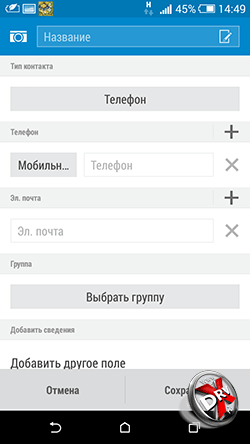

When creating a contact, the user selects its location, then indicates the number (you can choose from 6 options), e-mail. A contact can be added to a group. In addition, for each contact, you can specify additional fields: from a birthday or other significant events to an arbitrary note.

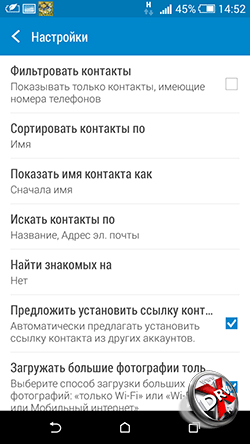
The application menu includes eight items. We will dwell on some of them later. The settings mainly concern the way contacts are displayed in the app. You can also set up synchronization with accounts, view the capacity of the SIM card, and select the tabs that will show when you scroll left and right.
How to Transfer Contacts from Android to Android
Unlike iOS, Android offers a large selection of native options by default for transferring contacts from one device to another.
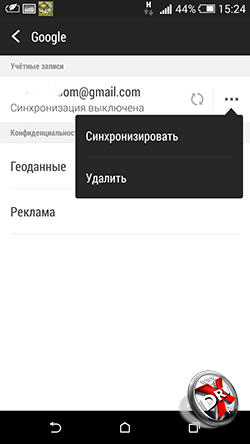

Every Android smartphone is tied to account Google. To transfer contacts using Google, you just need to make sure that your old smartphone is enabled to sync contacts with Google profile and Gmail. To do this, go to Settings - Account and Sync - Google - Gmail. Next, click on the account name and select Contacts there. Depending on the settings made earlier, they will be synchronized automatically or when clicked. Further, on the new device, it is enough to do the same for the contacts to appear on it. It is important that the gadgets are connected to the Internet.

You can also transfer contacts from Android to Android using a SIM card or VCard file. To do this, in the Contacts application, go to Menu - Manage Contacts - Import / Export Contacts. Here you can export contacts to the SIM card, memory card or phone memory.
Then the SIM is inserted into a new phone, you can also rearrange the memory card there. On the new device, the same actions are performed, only instead of Export, you need to select Import from the appropriate location.
If the user has exported contacts to the phone's memory, then he will then need to transfer the VCard file from there. This can be done by connecting phones to a computer - most android phones are defined as removable drives, either send by e-mail to yourself (but here it is more logical to use the synchronization via Gmail described above), or transfer via Bluetooth. Then, on the new phone, you need to repeat the steps already described for importing contacts.
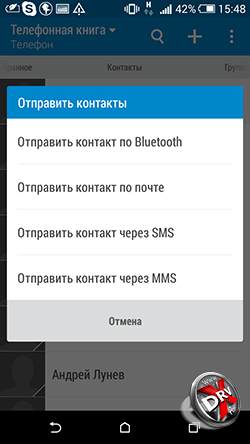
You can also transfer contacts from phone to phone using Bluetooth. True, this method is only suitable for a small number of entries - and once you can send no more than 10 pieces. To do this, go to the Contacts application menu and select the Send contacts option. Then mark the necessary entries with a checkbox and then select the sending method - Bluetooth. You must first establish a Bluetooth connection between the phones.
Also, the Send contacts item allows you to send them by e-mail, from via SMS or MMS, but these methods are not relevant when transferring contacts from phone to phone.
How to Transfer Contacts from iPhone to Android
There are two ways to transfer contacts from iPhone to Android, syncing with Gmail and using a VCard file. Both will require some effort.
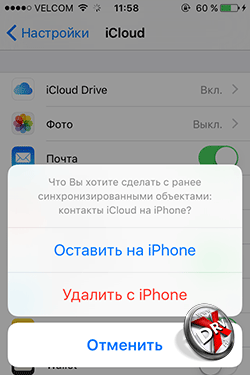
By default on iPhone contacts synced with iCloud. You need to switch synchronization to Gmail and not lose your phone book. To do this, go to iPhone Settings - Mail, addresses, calendars - Accounts / iCloud and turn off Contacts synchronization. A pop-up window will appear. In it you need to select the option "Leave on the phone." This is how we save contacts to the iPhone. If you select another option, contacts will be deleted from iPhone.
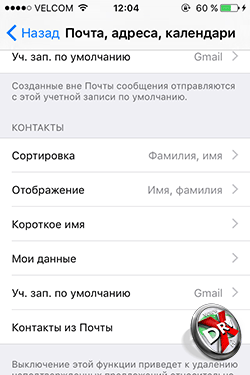
Now you need to make Gmail the default account for iPhone Contacts. The setting is done in the Settings - Mail, Addresses, Calendars section. In the Contacts sub-item, one of the last ones will be the Default account. You need to select the item and mark Gmail. After a while, the contacts will be synced with Gmail. If it already has contacts, then they can be duplicated.

Next, you need to activate your Gmail account on Android. After a while, the contacts will appear on your phone. If this does not happen, then you need to look in the sources menu in the Contacts application, which sources are activated. Perhaps with an account Gmail entries unchecked. You may also need to force the sync to start. This is done in Settings - Account and Sync - Google - Gmail.
To transfer contacts from iPhone to Android, you can use the VCard file. You can only make a file in iCloud. Therefore, first of all, you need to make sure that the contacts are synchronized with the cloud.

To make a vCard file, you need to select all contacts using ctrl-AWindows or Command-A on a Mac, there is an Export vCard option in the settings menu of the iCLoud web app. Save the file to your hard drive or flash drive. In any convenient way, write it to the memory of an Android device.
We have already described the next steps. In the Contacts application, you need to go to Menu - Manage contacts - Import and export contacts, select Import contacts, and then the location of the VCard file - in the phone's memory or on an SD card. The Contacts application will copy all the data from the file to the device's memory.
Instead of writing a VCard file to an Android phone, you can import contacts from it into Gmail and then sync it with your gadget. To do this, in Gmail you need to select Contacts, and there - the Import item. In the pop-up window, select the last item. It remains only to synchronize the device with Gmail.
How to Transfer Contacts from Windows Phone to Android
There are several ways to transfer contacts from Windows phone on Android. You can use applications that allow you to make a VCard file. Since the contacts Windows users Phone are synchronized with the account Microsoft record, they will be in Outoook.com by default, you can add an Outlook account to Android. Finally, you can transfer contacts from Outlook using a csv file.
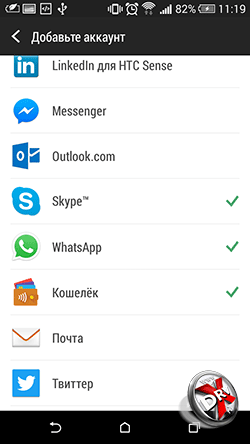
To transfer contacts from Windows Phone to Android by syncing with Outlook.com, you need to add an account to your phone. To do this, go to Settings - Accounts and sync and click +. From the proposed selection, click on Outlook, then enter your account information and select sync contacts. At this method there are some disadvantages. In some cases, Outlook does not allow you to edit contacts on third-party devices, so it's better to make contacts "native" for Android by transferring them through a file
On Outlook.com, select People from the menu. Then click on the Manage button, and in the new menu - Export for Outlook.com and other services. Contacts will be saved to a CSV file. It needs to be saved to your computer.
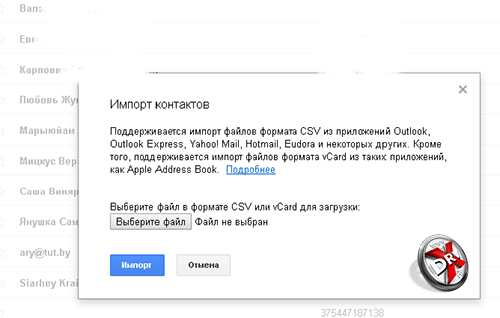
Next, in Gmail, as already described above, you need to select Contacts. There is an Import item in the menu. If you click it, a pop-up menu will appear in which you need to choose to import from a CSV or VCard file. It remains to select a file on your hard drive, contacts will be uploaded to Gmail, and then synchronized with Android.
How to Transfer Contacts from Android to Computer
It is very easy to transfer contacts from Android to computer. It is enough to generate a VCard file. They can work with him Microsoft programs Outlook or Windows Contacts, as well as other applications.

To export contacts to a VCard file on your phone, you need to go to the Contacts application: Menu - Manage contacts - Import and Export contacts and select the item you need: Export to SD card or Export to phone memory.
All contacts will be saved to VCard file. Then it can be written to the computer's memory and opened in the appropriate program for working with contacts. The file can be stored as a backup on a computer. However, it will not sync with Android. Therefore, it is advisable to sync Android contacts with Gmail.

By the way, you can also export contacts from Gmail. To do this, select the export contacts item in the menu. They can also be saved to a VCard file.
When opening VCard in Windows programs there may be problems with the display of the Cyrillic alphabet. VCard is saved with UTF-8 encoding by default, while Windows uses Windows-1251, however, in latest versions Microsoft OS has extended support for Unicode. However, if the problem still exists, then you need to open the file in any text editor, for example, Notepad 2, which supports changing the encoding. Change it and save. In fact, VCard is a plain text file.
Sync Android Contacts with Google
Android contacts are synced with Gmail and Google by default if the corresponding account is added to the phone. And without an account, it is impossible to fully use Android.

To add an account, you need to go to Settings - Accounts and Sync. Here, click on the Plus and select from the list of the Google list. Next, enter your account information or create one.

Google will now appear in the list of added accounts. If you go into it, then there will be a name mailbox"[email protected]". By selecting an account, you can manually start synchronization of various data and Google services. Contacts are at the very bottom of the list.
In the menu item Settings - Accounts and Synchronization at the very top there is an Auto-Sync switch. If you activate it, then all accounts will be synchronized automatically. If it is disabled, then synchronization must be started manually, as described in the paragraph above.
Import Contacts to Android
Importing contacts on Android is organized quite simply.
In the Contacts application, you need to go to Menu - Manage contacts - Import and export contacts.

A menu will open with three options for importing contacts. Import from SIM. It must be selected in order to transfer contacts from the SIM card to the phone's memory. Import sSD card and Import from phone memory must be selected to overwrite contacts from contact files, such as VCard. Android does not need to specify the location of the contacts file. The system itself will find all supported files and prompt you to select the one from which the data will be imported.
If it is not physically possible to connect the phone to a computer in order to write a VCard file to the phone, it can be sent by mail, via Bluetooth, uploaded to the cloud and then downloaded to the device.
You can also import contacts to Android through the Google Contacts app. You can access it from Gmail. In the Extras menu item, select Import contacts. Further, to transfer contacts to Android, it is enough to synchronize contacts with Gmail.
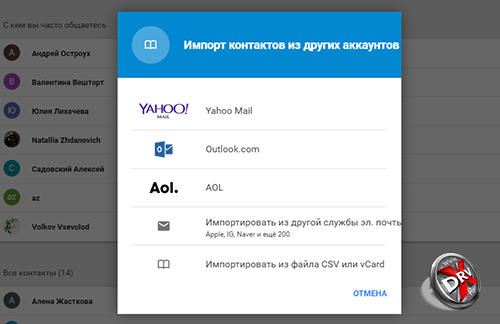
IN new version In Gmail, the Import item is in the More section, not Advanced. It also supports importing contacts from Yahoo mail, Outlook, AOL and others. Therefore, if contacts are synchronized with other mail services, you can pick them up from there directly. It is enough to enter the access data to the mail. True, Google warns that for a number of services, the contact import function is implemented at the expense of third-party developers, so it is up to everyone to decide whether to trust their credentials to third-party service providers.
Where are contacts stored in Android
Contacts in Android are stored in the contacts.db or contacts2.db file. It is a SQLite database. It is easy to find software on the Internet that can read such files. However, the files themselves are not so easy to find.
To access them, you must have root rights. If they are not there, the user simply will not see this file, he will not see the folder in which the database is located. Only if you have root rights, you can go to Android/data/data/com.android.providers.contacts/databases/, where the contact files are located.
Export Contacts from Android
You can export contacts from Android using the built-in functionality of the Contacts app.
In the application menu, select Manage contacts and then Import and export contacts. There are three options for exporting: save contacts to SIM, save to memory card or phone memory. When saved to a memory card or phone memory, contacts will be exported to a VCard file, which can then be used to import contacts, both on Android and iOS, mail services, cloud, desktop applications.
How to Recover Android Contacts
The solution to this problem depends on whether the contacts were synchronized with Gmail, whether the backup copy VCard.
If the contacts have been synced with Gmail, then just sync them to your phone. However, it may happen that the contacts have been accidentally deleted from the Android smartphone. It synced with Gmail and the contacts there also disappeared. It's not a problem.
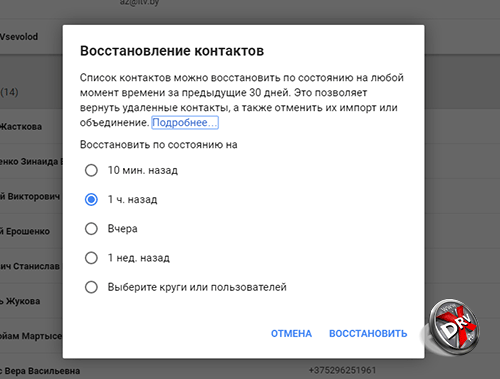
Google stores contacts for up to 30 days. In Gmail, in the Advanced / More section, select Restore Contacts. A menu will appear in which you can select a date for restoring contacts. After they are restored to Gmail, they can be synced to your phone.
If a backup was made to VCard, then to restore it, it is enough to load the file into the device's memory or onto a memory card and import contacts from it, as described in the previous sections.
How to delete contacts on Android
There are several ways to delete contacts on Android, depending on how many contacts you need to delete and how securely.
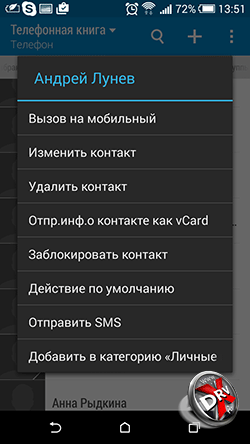
To delete one contact, you can open the Contacts application, select the desired Contact and tap on it while holding your finger at one point. A context menu will appear with the Delete item.
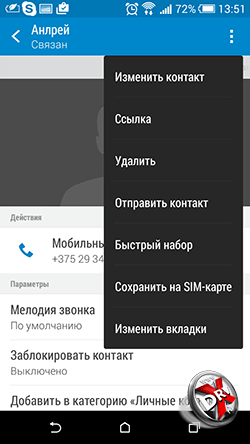
You can also go to the contact and click on the three dots in the upper right corner. This is the contact menu. There is also a delete option here.
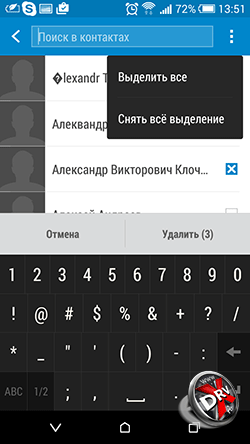
The Delete contacts item is also in the menu of the Contacts application itself. When clicking on Delete contacts, the user will be offered a list of contacts in which he can mark contacts for deletion, or select all. Next, click on the Delete button.
You can simply reset all phone data. This is done in Settings - Backup and Reset.
Backup Contacts on Android
Android offers several ways to back up contacts at once
The first method is simple and reliable, but it will be difficult to keep your contacts backup up to date. It is about exporting contacts to a VCard file. How to do this, see above in the Export section. Android contacts.
The second way is to sync contacts with Gmail. It is often enabled by default. How to manage synchronization is described above.


Choosing an account for Android backup
The third way is to enable backup for all phone Google servers. This is done by Settings - Backup and Reset. When backup is activated, Android will make a copy of the phone on Google servers, not only contacts will be saved there, but also all personal data, application data, etc.
Android contacts apps
The Contacts app for Android has good functionality and is quite convenient, so it makes a lot of sense to third party solutions no, but still we will consider some applications
Contacts
- Developer: AndloRD.
- Grade: 4,1.
- Number of installations: 1 million.
This application is an alternative to the standard Android Contacts. It does not differ in extended functionality, but rather interesting in a different approach to storing the phone book. Where Google Contacts stores all information in a database, VCF Contacts store all information in a vCard (vcf) file. It is this file that can be obtained as a result of export.
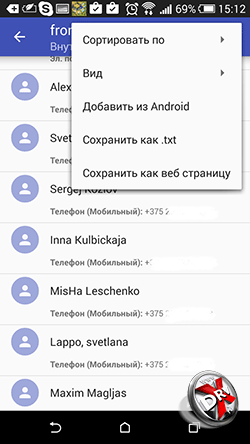
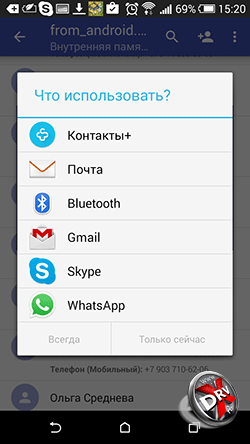
When you install the app, it either bases on an existing vCard file or creates one based on your phone number. android books. As a result, the user always has an up-to-date vCard file in the phone. This can literally save in the event of a sudden system failure.
Contacts can be sorted, sent by mail, via messengers. Unfortunately, the functions to add to Android and to another vCard file are only available in the paid version.
Contacts+
- Developer: Contact Plus team
- Grade: 4,1.
- Number of installations: 50 million.
Makes contacts more fun. All contacts are presented with avatars. This representation simplifies calling the desired subscriber - choosing by faces is faster. There are advanced search functions: you can search not only by name or phone, but also by mail, SMS, etc.
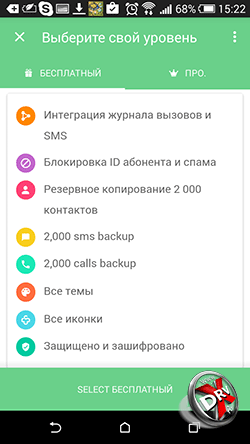
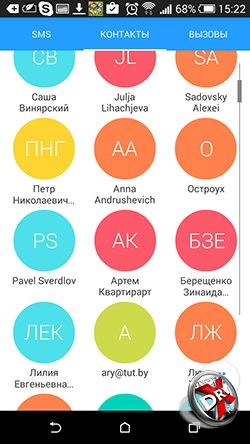
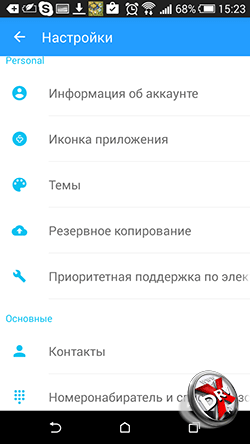
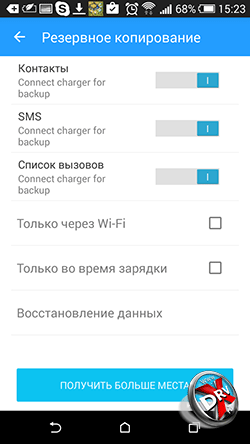
Themes and various design options for the phone book are supported. Contacts+ also have a call log and SMS.
Contacts are stored in encrypted form.
The application has a separate backup function. True, in free version only up to 2000 contacts, calls or SMS can be saved. Copying is configured separately for each category of information.
Save contacts to TXT
- Developer: Viked.
- Grade: 4,3.
- Number of installations: 15 thousand.
On Android, contacts can be exported in vCard format. This application allows you to save them to txt. You can save to text file all contacts, individual entries or several.
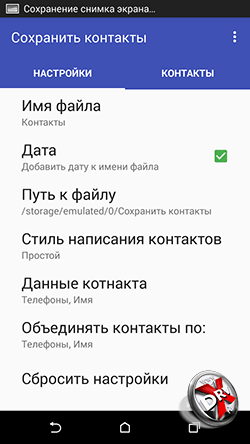

It also allows you to customize which fields will be saved in the file.
In the future, the file can be used at the discretion of the user. You can also send it by email.
Simpler Contacts Dialing
- Developer: SimplerApps
- Grade: 4,3.
- Number of installations: 5 million.
First of all, it is an alternative to the standard Android phone implementation. Not only the phone book is supported, but also the dialer, Caller ID, work with SMS. However, the application has some interesting features for working with contacts. The most important one is backup. You can make both a local copy of contacts and save it in the application cloud. You can set up automatic backups. The search for duplicates in contacts is carried out by the application constantly in automatic mode.
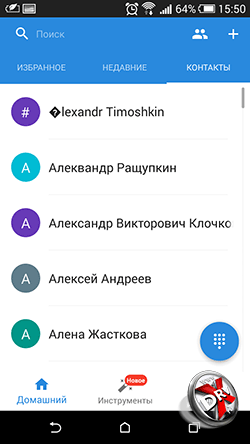
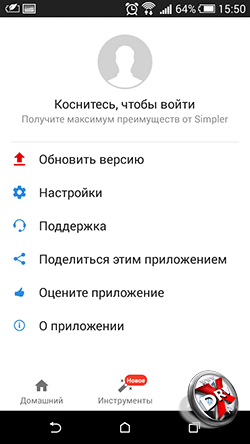
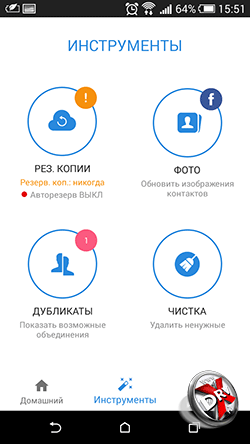
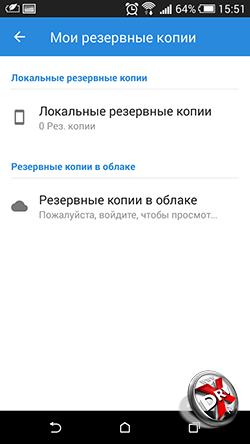
Another interesting feature is Facebook photo search. The application prompts the user to compare his friends in social network with a list of contacts and if there are matches, use Facebook profile photos for Caller ID.
In addition, you can use different themes for the application interface.
SA Contact Lite
- Developer: sapp.
- Grade: 4,0.
- Number of installations: 1 million.
Applications for exporting and importing contacts to Excel files. Excel is the best source to import to Outlook.
The application allows you to customize which fields will be exported to Excel. You can transfer all contact fields, including a photo. The only exception is a personal ringtone assigned to a contact.
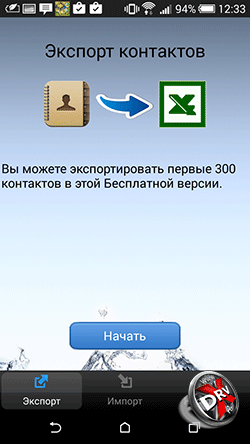


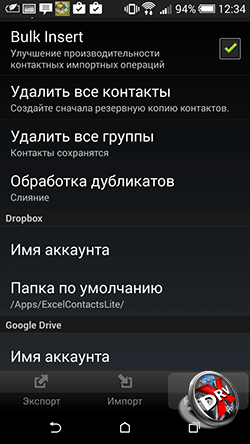
The application also automatically converts encodings according to Windows requirements And Microsoft applications so that names in contacts are displayed correctly.
The exported file can be stored on a memory card, sent by mail, uploaded to cloud services.
The limitation of the free version is that you can only export the first 300 contacts. You will have to pay for a larger phone book.
Output
Working with contacts in Android is well organized. There is practically no need to contact third party applications if you read our guide. With Android tools, you can perform all possible actions with contacts.
However, if you want to decorate and diversify the dialer or phone book, then in Play market enough apps. True, you need to be careful when choosing them. It's all about personal data.
operating room android system Today it is installed on most smartphones and various mobile devices, so it is used by the vast majority of users. But even though over time mobile devices are gaining more and more opportunities, for most people their main purpose remains the ability to contact relatives and friends, who are most often recorded in Contacts. That is why, so that at some point you do not accidentally lose all this information and do not lose contact with people close to you, it is best to figure out in advance how to backup Android contacts.
Where are they stored?
The contact list can be called one of the places in the smartphone that are most sensitive to data leaks. This suggests that in case of any software or even physical failures in the operation of your device, such a situation may occur that damage to this information will be added to the list of other problems, and this is extremely unpleasant news for every person. If you have a backup of Android contacts, you will always be able to restore them in no time.
Contacts in Android are stored in the following directory: "data/data/com.android.providers.contacts/databases", where special file"contacts.db" or "contacts2.db" depending on the type of firmware you are using. However, in order to gain access to given file you need to get first Root rights.
To ensure that you do not lose your contact list if your device breaks down, you need to export it.
How to do it?
To export your contact list, you need to do the following:
- Launch the Contacts app.
- Select "Import/Export".
- Select "Export to storage".
- Move the saved file to your computer in any way convenient for you.
After that, you can import the file back at any time in the same way.
